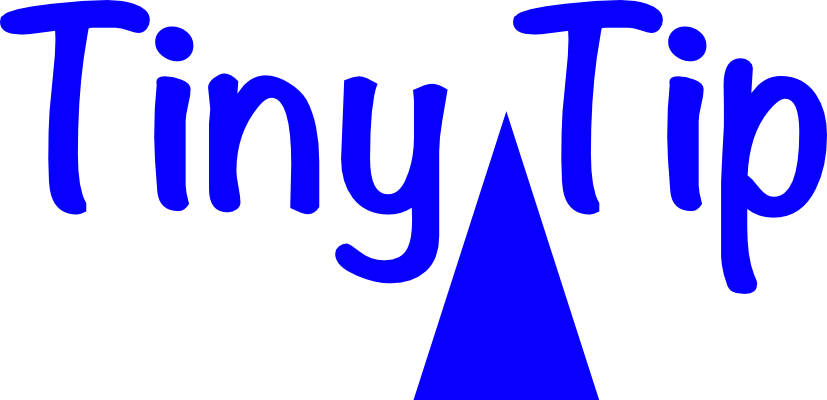Hello, Allison and the NosillaCastaways! Andrew Darlow here. I was so impressed by the 15 Year Anniversary Show and everyone’s outpouring of love and respect for what you and Steve do every single week. And I’m happy to be able to submit two quick tips.
Falling Asleep with Overcast
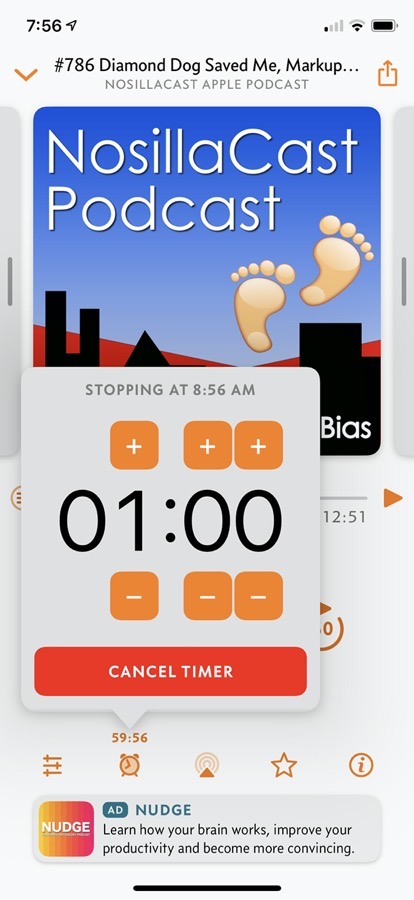
The first is a podcast app that’s only available for iOS. It’s called Overcast (Overcast.fm). I’m not going to say too much about it, except that after looking at many different options, this was the best that I could find.
The reason why I’m highlighting Overcast is for a simple but very important feature. I found that in order to get to sleep quickly, I can listen to podcasts…not the NosillaCast of course, because that’s always keeping my mind active, and it would be hard to sleep, but like a history podcast or something like that. I find I put that one (one of my favorites is called Industrial Revolutions).
And, the nice thing about Overcast is, if you’re in the Play section, there’s a little clock on the bottom. And if you hit it, you can either tell it to sleep the app at the end of the episode, or you can pick how many minutes until it stops. Usually, I put in 12 minutes.
And I can’t remember the last time in which I was still up in that 12 minutes. So it’s really great for me, and this may help other people who can’t always get to sleep quickly.
Falling Asleep with YouTube
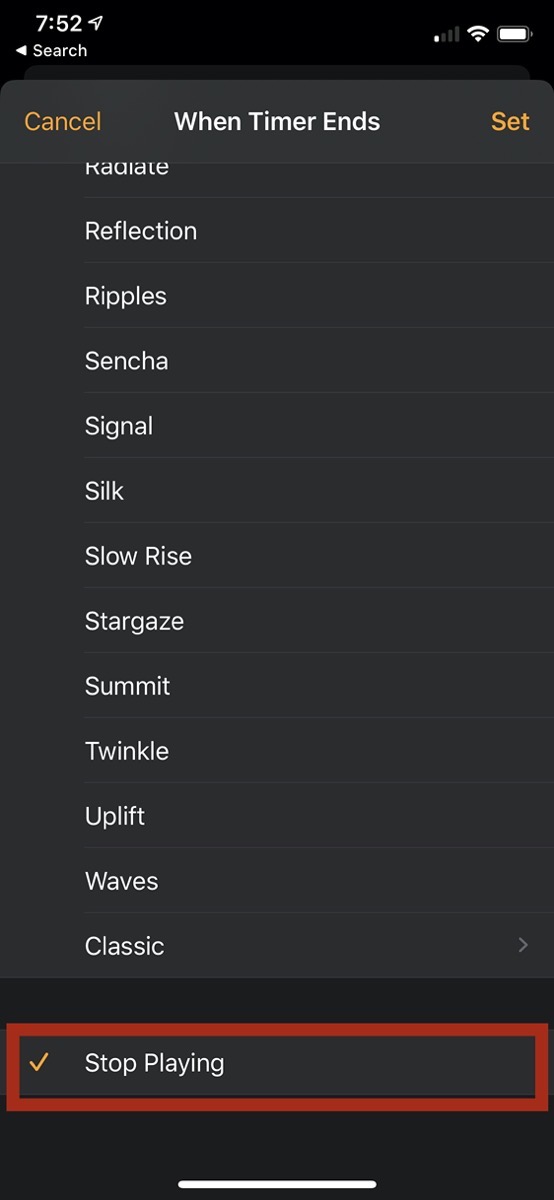
Now what I then realized is I was so addicted to this, that I wanted this also for YouTube, and I don’t pay for any special YouTube subscriptions. So I just had to keep the brightness on my screen really low because unlike with Overcast, you can’t just hit the sleep/wake button on the side of an iPhone and have the screen go dark, but continue to play the music or the podcast.
But I could start playing a YouTube video, I could either turn my phone around or somehow just bring the brightness down as far as possible.
And then, Apple, in their infinite wisdom, in the Clock app, if you open that up, and go to Timer, you can set a specific time and then on the bottom, it says “When Timer Ends,” I choose “Stop Playing.”
I then hit “Start,” and like magic, after whatever time I choose, let’s say 10 minutes or 12 minutes, it will stop playing whatever is currently playing. So that’s my tip for today. Thank you again for all you do, and over and out!