
Seven years ago our daughter Lindsay and her husband Nolan had the very rare opportunity to get seats in the front row right behind home plate at a San Diego Padres game at Petco Park. Before they left, they set up their TiVo to record the game in hopes of getting video of themselves in these amazing seats. It worked and it was really fun for them to have that recording.
Time has marched on, and a few years ago they stopped using this ancient TiVo which was actually a hand-me-down from us after we stopped using it. It was a Series 3 HD which was released in 2008, so it’s now 13 years old.
They didn’t get rid of it because it had that memorable video of the Padres game on it. They asked us whether we might find some way to get the video off of it to save for posterity.
Software Solution with cTiVo
Ages ago we had some software that could pull video from our TiVos, as long as the shows were not protected by Digital Rights Management, aka DRM. Steve hunted around and found the open-source cTiVo application he used to run. We hooked the TiVo up to our network, found it in the cTiVo application and … there was DRM on the recording. So, sadly, we couldn’t use cTivo to download the video from the TiVo.
The next option was to pursue what is affectionately referred to as the “analog hole”. Since DRM is a digital technology, if instead, we used an analog out from the device, then DRM doesn’t have any effect. Luckily, there is no such thing as Analog Rights Management.
Analog Hole with the Hollywood DV Bridge

In the old days, we had a giant camcorder that recorded video to VHS-C tapes, which were a smallish version of VHS. They fit into a full-sized VHS adapter for playback with a VCR. These little tapes were expensive, and the big tapes were cheap, so Steve bought a two-deck VHS player and copied multiple little tapes onto the big tapes.
Eventually, when DVDs became a thing, we bought a device called a Dazzle Hollywood DV Bridge so that Steve could transfer our precious home movies from VHS to DVD.
Later, Steve ripped the DVDs and made digital files of our home movies. They’ve been transcoded from VHS-C to VHS to DVD to disk, but they’re finally on a medium that isn’t allowing them to degrade.
I bring this up because this same Hollywood DV Bridge would (in theory) allow us to use the analog hole to get the video off of the aged TiVo.

The Series 3 TiVo has composite video and audio out (the red/white/yellow RCA jacks) and it also has an S-Video out connector. Composite video and audio would work, but since this was a high def recording, he chose the S-Video connection for video because it would better support the 1080p recording (in analog format).
The Hollywood DV Bridge is an analog to digital converter. On one side, it has (amongst other options) an S-Video input, and on the other side, it has a FireWire 400 digital output port.
You can guess what the next problem to be solved might be. Our current computers do not sport FireWire connectors, they have USB-C connectors. We’re going to have to visit Dongle Town.
When the USB-C craze first hit the market, people lost their ever-loving minds about having to live in Dongle Town, but we’ve been in Dongle Town for at least a decade and we saves at least one of each dongle into our collection over the years. I was sure if we strung enough dongles together we could get this to work. It only took 3 dongles (after the initial “dongle” that is the analog to digital converter of course.)
Dongle 1 was a Sonnet FireWire 400 to 800 adapter. Dongle 2 was a FireWire 800 to Thunderbolt 2 adapter (the one shaped like Mini DisplayPort). I have to confess that we had to make a trip to the Apple Store to get the dongle 3: a Thunderbolt 2 to Thunderbolt 3 (USB-C) Adapter to go into Steve’s iMac.

To review, we’re going S-Video and Composite audio to the A/D converter box to FireWire 400 to FireWire 800 to Thunderbolt 2 to Thunderbolt 3. This HAS to work, right?
A few years ago I wrote a post entitled “Just Because You Can Plug It In Doesn’t Mean it Will Work” but I still remained optimistic that we would be victorious.
Steve dragged the mess of dongles to the back of his iMac, plugged in the USB-C connector and launched Final Cut Pro, and miraculously it recognized the Hollywood DV Bridge. Even better, when he hit play on the TiVo, he was able to see the video playing on Final Cut’s Import window. Huzzah! Steve would be able to make a digital recording of the analog playback.
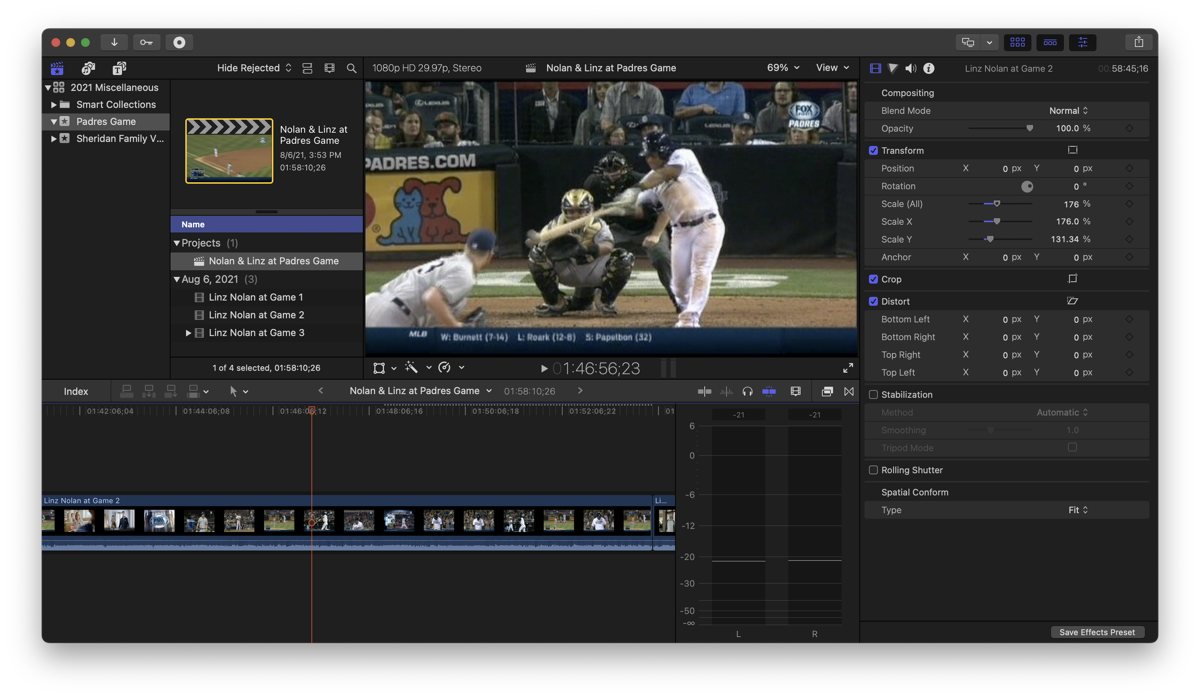
Except that when he told Final Cut to record, it didn’t. I don’t mean it recorded black because of DRM, I mean it just didn’t record anything at all. He’s done a lot of recording from the Hollywood DV Bridge when he transcoded our VHS tapes, but he’d never seen this problem before.
He fussed around with every menu he could find and finally gave up.
Analog Hole with iPhone
Next, I suggested that he set up his iPhone on a tripod and point it at a TV screen playing the TiVo video. It wouldn’t be as good as it could have been with our Dongle Town solution, but at least they’d get the recording. He gave it a try, darkening the room and getting it set up so the video filled much of the iPhone display, but the result wasn’t very good at all.
The main problem was that there were jaggies and interference patterns in the final video because of the mismatch in frame rates and pixel resolutions, but also the iPhone kept trying to autofocus as the scene changed. I should have thought ahead of time to set up autofocus lock but the other artifacts were too crummy anyway.
Lindsay and Nolan said it was good enough, but Steve wasn’t happy with such a low-quality recording and he was sure there must be a way to do it right.
One More Time
After leaving the project to gather dust for a few weeks, he took another run at it and got the idea to post a question in the Final Cut Pro forums to try to figure out why he couldn’t record.
Very soon after posting, Steve got this response from Tom Wolsky who is a Level 10 Apple FCP Community member (highest level). Tom suggested:
Try using the QuickTime player. File → New Movie Recording. You’re probably not getting timecode from the converter which FCP requires.
And guess what? It worked! Steve was able to capture the video by creating a new movie recording in QuickTime, and then he was able to open the video for editing in Final Cut. For some reason, the video out of the TiVo was in the wrong aspect ratio, but with a little bit of aspect ratio math, Steve was able to fix it in Final Cut. He edited the hours-long baseball game down to around 7 minutes that highlighted Lindsay and Nolan behind home plate.
He exported the video and put it on our PLEX server with our home movies and Lindsay and Nolan were delighted with the result.
Bottom Line
I love this story because so many of my tech adventures seem like they should be super easy and then everything is fiddly so it never works. This time the probability of success was so low, and yet everything worked out and our kids have their precious memory. Now, can I interest you in a heavily used, 13-year-old Series 3 HD TiVo?

