A Walk Down Memory Lane
Over the years I’ve regaled you with tales of our various network-attached storage (NAS) devices. Steve and I use our NAS for storing sensitive financial data that we don’t want to be stored in the cloud, along with hosting our PLEX video library Steve has ripped from our DVD/Blu-Ray collection of over 300 films.
I also keep backups of various podcast creation files. For the most part, I could live without those podcast files but every once in a while I found a reason to go back to the archives to recover something.
Our first NAS Experience – Drobo
Our first NAS was a Drobo FS which is known in NAS lore as the slowest network-attached storage device ever known. It technically stored data, and it was technically on the network but it was nearly unusable.
A few years later we upgraded to a Drobo 5N which was a huge improvement. We found we were using it more and more. Drobo let me test out AND keep a Drobo 5N2 which was a slight improvement over the 5N.
Using a NAS allows you the luxury of having mirrored drives, so you can lose an entire drive and all of your data is still safe. The NAS, in theory, will rebuild itself, creating yet another spare if there’s room enough. If you pop in a replacement drive, the NAS will rebuild to use the new one.
This data redundancy means you’re protected from the single most likely failure – that of a single hard drive. The next most likely failure is of the entire NAS itself. While a good vendor may help you recover from a failure like that, it’s a world of hurt.
With the “free but you have to buy the disk drives for it” Drobo 5N2, I was able to back up the 5N2 to the 5N.
This didn’t protect us from the third most likely failure – a fire/flood/earthquake/theft from our home. I’ll get back to that scenario a bit later.
Synology Joins the Family
In June of 2020, I wrote an article entitled, “The Day the Drobo Died … and Synology Joined the Family”. I was kind of happy the Drobo 5N finally died because I’d really been envious of those who had moved on to Synology’s NAS offerings.
While Drobos do what they say on the tin, apps on the Drobo never really took off. It was a place to store files and nothing much more. Synology devices, in contrast, come with a bunch of fun apps built in, and they opened up to allow third parties to write apps and developers hopped on in droves.
When the older Drobo died, I bought a Synology DS1019+. The 19 in the model number means the model came out in 2019, and the 10 means it can have up to 10 drive bays. It comes with 5 drive bays but you can double that with another piece of hardware. The plus seems to have some vague meaning like, “you are more than just a home user, maybe a small business user, but you’re not a rack-mount kind of person.”
Synology has been a great deal of fun over the last two years. The apps are delightful and I’ve learned to do so many nifty things like creating Docker containers, making my non-HomeKit devices become HomeKit-compatible, and more.
The one thing I couldn’t easily do was back up my Synology to my Drobo. No software apps I could find would allow one to talk to the other. My solution, in the end, was to use a Mac mini running Carbon Copy Cloner to back up from the Synology to the Drobo.
It was a good solution because we never bothered to populate the older Drobo with as much disk space as the new Synology, and Carbon Copy Cloner allowed me to exclude things from the backup. For example, we store sparse disk bundle backups of our computers right before a nuke and pave on the Synology. These are just a belt and suspenders backup and don’t need to be backed up again to the Drobo.
Bankruptcy!
This setup of using a Drobo as a backup to a Synology has been humming along relatively smoothly for the last two years. And then in June of this year, Drobo and its parent company filed for bankruptcy protection. While this doesn’t necessarily mean the end of Drobo, it certainly isn’t the sign of a healthy company. The probability of getting continued support is looking pretty grim.
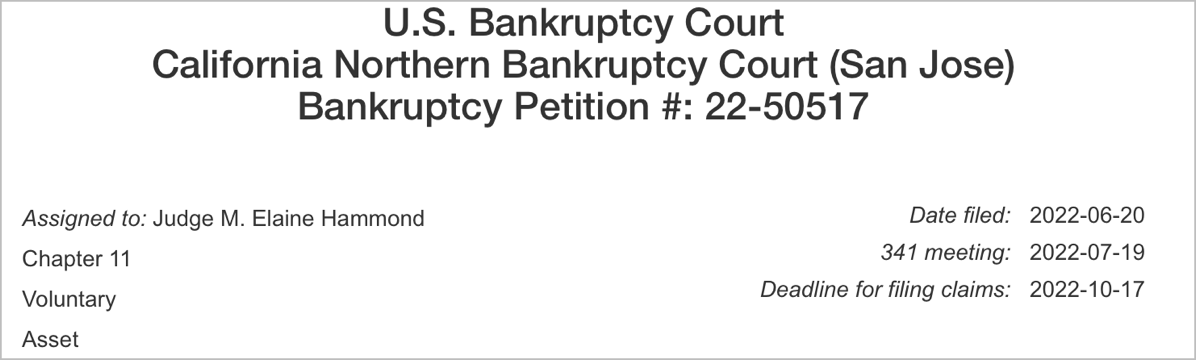
In September I received an email from Drobo entitled “Drobo macOS Ventura Compatibility”. It said:
Thank you for entrusting Drobo with your critical data. We have found that the upcoming macOS Ventura update is currently incompatible with Drobo. We cannot guarantee compatibility with future OS updates. Therefore, if you are planning on upgrading your macOS we highly recommend backing up data that resides on your Drobo to mitigate any unknown impacts of incompatibility.
The Drobo software has always been a janky weird thing, and more recent versions of macOS have been sending dire warnings about how the technology Drobo Dashboard uses is being deprecated and will stop working soon.
This message from Drobo is a responsible thing for them to do, but it also sounds like they don’t have the staff to find out whether this is the version of macOS that will kill it, and clearly are not working on a modernized version of Drobo Dashboard.
If they don’t have the staff to find out and fix it, then I don’t have confidence that I should keep using the Drobo 5N2, even as a backup for another NAS. It would be irresponsible of Steve and me to move our Macs to macOS Ventura and just roll the dice and find out if it works.
And that’s why this article is entitled, “The Day the Drobo Died … Again”. It was time to buy a second Synology.
A New Synology DS1522+
Choosing a new Synology
When I’m choosing a new Synology, I always turn to Steven Goetz. I don’t know how he knows so much about the product. Even before he bought his own, he seemed to be very well-versed in the mire of different options Synology offers. He helped me pick out my DS1019+ two years ago, so I turned to him for my new purchase.

This time it was easier to choose. We picked the DS1522+ which is the natural evolution of my current Synology. The 15 means it can have three sets of 5 drive bays, the 22 means it’s the 2022 model, and again the “+” means it’s for my kind of need.
I should mention that I don’t really need to be able to expand with more drive bays. When I needed to expand my storage last year, the cost of adding a new bank of drive bays was far more than replacing the existing drives with higher-capacity drives. I think the ability to add more drive bays is for people who have already populated their existing bays with the highest-capacity drives and still need more space.
The other thing that made it an easy decision was that the DS1522+ is the only Synology with 5 drive bays. You can get 4 drive bays in several models but 5 is unique. I like 5 because essentially one drive is always wasted in order to have the data replication with Synology Hybrid RAID (SHR), so you always have 4 drives worth of usable storage.
Buying Drives
With the decision on which Synology to buy taken care of, it was time to make disk drive decisions. Here again, Steven Goetz is pretty knowledgeable and good at doing research. He has confessed that one of his favorite hobbies is helping other people spend their money.
My current Synology has 3 4TB drives, and I replaced the other 2 with 2 8TB drives. Using Synology’s RAID calculator, that should give me an effective 20TB of space using SHR (Synology Hybrid RAID).
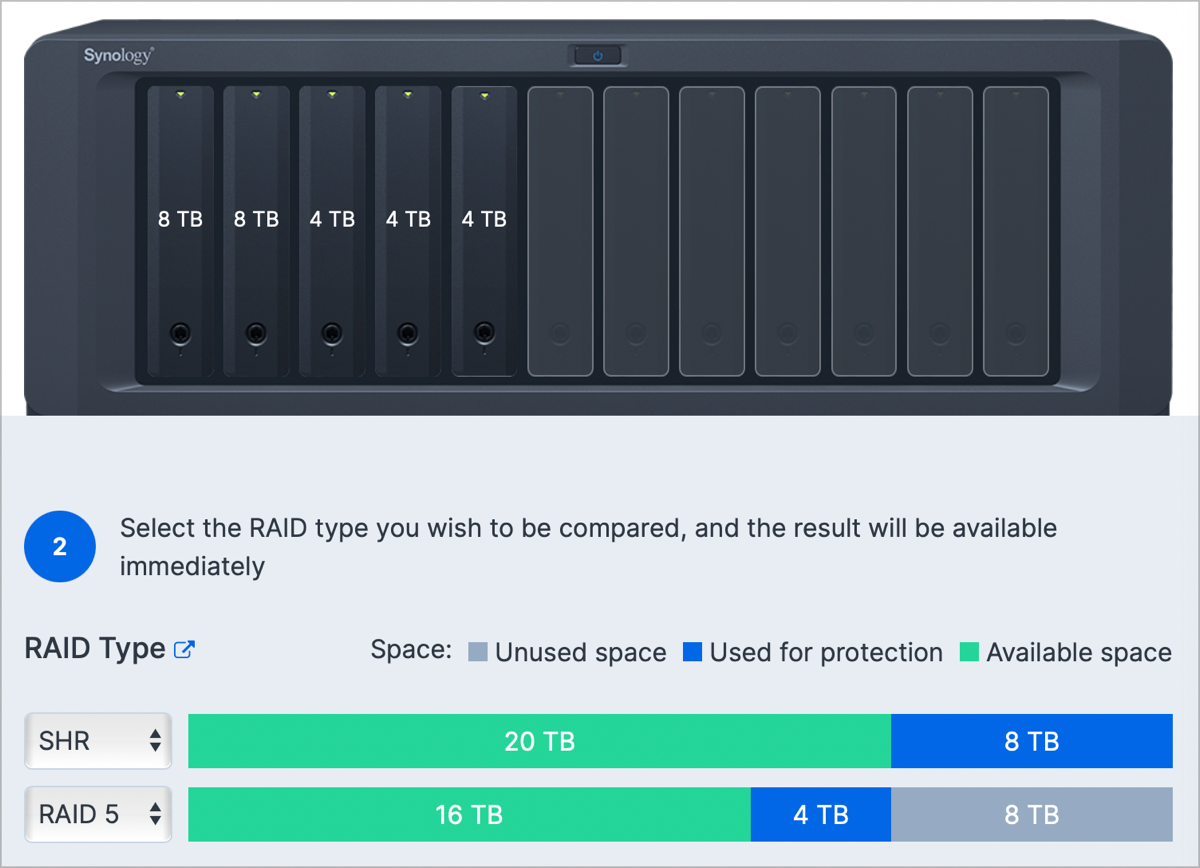
When I needed to add storage last year, it really made me sad to throw drives away. This time, I decided that instead of populating every drive bay with the size that I needed now, I’d instead buy 3 much larger drives, leaving 2 bays open. The cost works out more favorably now even if I never need to increase storage.
Steven and I settled on Western Digital Red Pro drives (the Pros have a 5-year warranty). To achieve an effective 24TB of storage, I could buy 4 8TB drives for $880, or I could buy 3 12TB drives for $810. I actually save $70, and I still have 2 drive bays open for future expansion. This again is an advantage of the 5-bay DS1522+.
Where to Buy the Drives
You’d think I was ready to fire up my Apple Card to make some purchases, but you’d be wrong. Dave Hamilton on the Mac Geek Gab is crazy smart about Synology and NASes in general and offers some advice on buying drives.
He points out that if you buy all of your drives at the same time from the same place, they’re very likely to be from the same lot. If they’re from the same lot, they have a higher probability of failing close in time to each other. All drives fail, but you sure don’t want them failing at the same time.
While I really like to have all of my purchases in one pile at Amazon, I do like to spread the wealth from time to time, so I bought my previous and this new Synology at B&H Photo. The DS1522+ is $700 everywhere so you can choose where to buy. I asked B&H chat if there was a way to buy the three drives from different lots, but they didn’t have any way to do that. I bought one drive from B&H, one from Amazon, and one from Adorama. They were all the identical price with free shipping. I will be putting stickers on each one so that I know which vendor to contact if one of the drives fails!
But Before I Migrate… I Must Diagram!
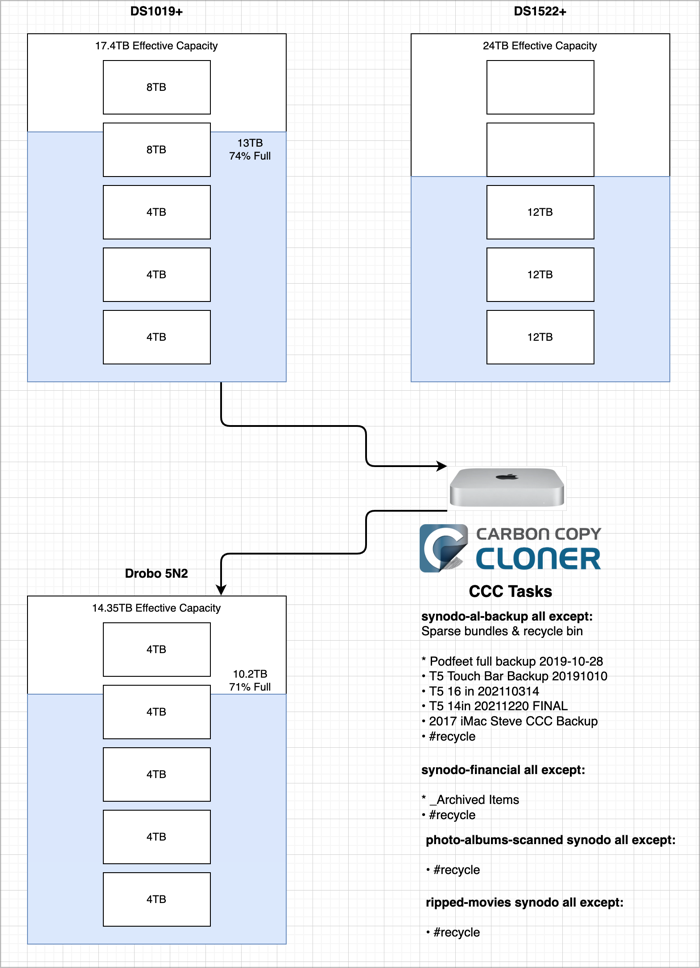
Before I start any kind of migration, I had to make a diagram. I know, you’re shocked. I wanted to make sure I had documented what I currently have to be sure not to lose anything in translation. The Synology has more disk space on it than the Drobo, so not everything on the Synology gets backed up.
I diagrammed how many of which kinds of disks I have in the two NAS devices, and how full the two devices were. I also documented my Carbon Copy Cloner settings so I was certain I understood which of the file shares was backed up and what exclusions there are in each of the shares.
By documenting it in this way, I could see that some of the shares aren’t necessary to preserve, because they existed purely for experimental purposes. Might as well clean things up before migration. I still need to diagram what services I have running that I truly need to keep. I experiment a lot, so I’m expecting to do a fair bit of cleanup there as well.
Another benefit of diagramming my current setup is that it will give me a reference to verify that the migration is successful. I want to make sure the data is there, of course, but also all of the tools I’ve installed and configured on the Synology.
Migration Process
With purchasing and diagramming out of the way, there’s still a lot more to figure out. I’m not actually done yet with the planning.
I could simply remove the Drobo from the network, drop in the new Synology and tell Carbon Copy Cloner to back up from the old to the new Synology. That would seem to be the easiest path but would realize the least benefit from spending $1600 on a new NAS with 24TB of effective storage.
Another option would be to drop in the new Synology, tell Carbon Copy Cloner to clone from the old to the new, and then simply reverse the path of cloning so the new one is the one in charge. That would also be pretty easy with a slight gain in speed with the newer Synology.
As I was rolling these ideas around with Steven, he pointed out that while Carbon Copy Cloner can easily keep the data synced over, it knows nothing about the users, the apps, and the settings I’ve meticulously curated on the Synology.
He explained that Synology has a tool called Migration Assistant. It provides the same functionality as the same-named macOS tool. The documentation for the Migration Assistant package installer says:
Migration Assistant seamlessly migrates data and system settings from your old Synology NAS to a new one, while ensuring maximized service availability.
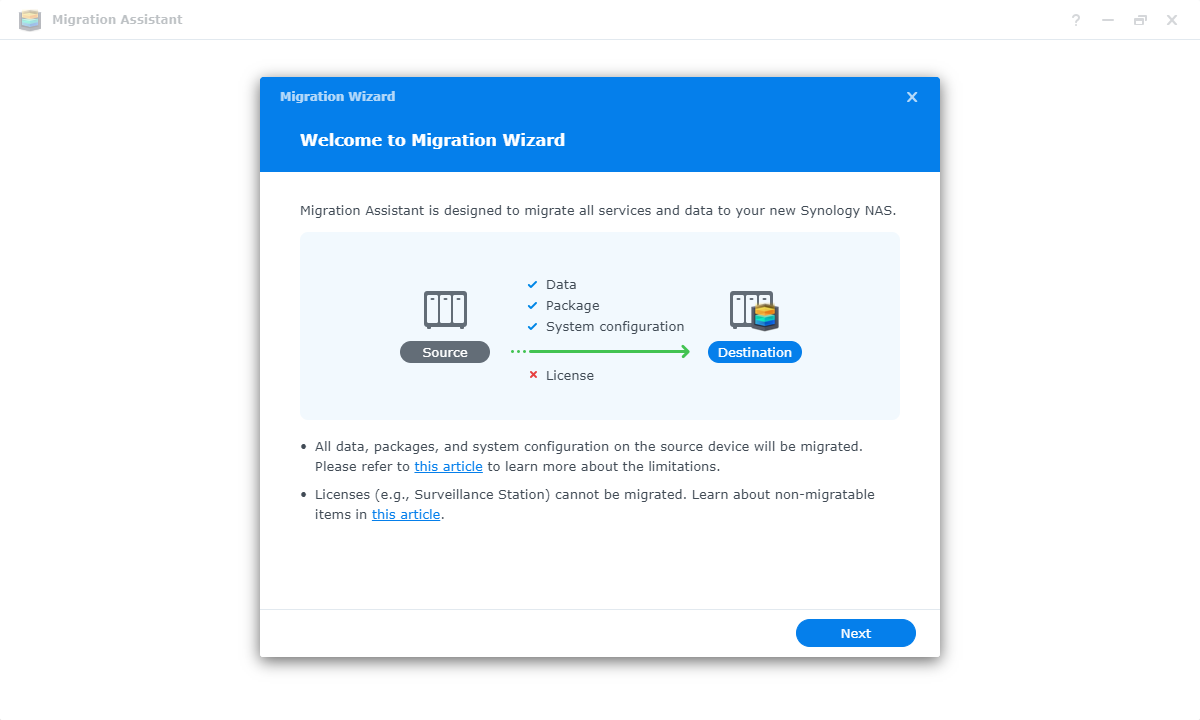
I found a video tutorial by Synology that walks through the process of moving from one Synology disk station to another, and it’s pretty straightforward. I am still really glad I watched the video first. There are quite a few little points made in the video that will make the process easier and less error-prone. I’m going to watch it again and take notes the second time through.
Now that I understand how to make my new Synology look exactly like my old Synology using Migration Assistant, I still have many unanswered questions:
- When Migration Assistant finishes, will I have two identically-named devices on my network? Will their only difference be their IP addresses?
- After Migration Assistant runs, it disables all services on the old Synology so that should help things, but what’s to keep us from accidentally storing new files on the old Synology?
- My end goal will be to have the new Synology back up to the old Synology.
- Do I just want to back up my data?
- Do I maybe want a full clone? Is that even possible?
- Do I want an encrypted backup?
- Do I want to move my old Synology to my buddy Ron’s house a couple miles away so it’s technically offsite even though the same earthquake/flood/fire might take out both of our houses?
- Is it possible to do a backup over the Internet to his house?
- If it is at his house, wouldn’t I want it encrypted? Is that possible?
So many questions!
No Bottom Line Yet
I like to end my articles with the bottom line, but with that many unanswered questions, I can’t do that yet. The good news is that I clearly have hours and hours of entertainment awaiting me when that final disk drive arrives. It’s going to be a blast figuring all of this out and learning new things. I’ll be sure to let you know what I learn.
Also, if you’ve done this kind of migration yourself, or if you have two Synologys in two different locations backing up to one another I’d love to hear about it. Maybe you’ve got lessons on what to do, or more importantly what not to do. I can’t wait to get started! This is going to be fun!

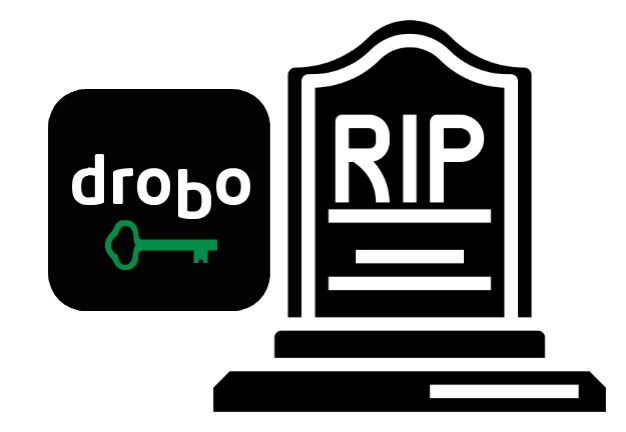
You should write a song about this, for Steve to sing :):)
Great article! I am in the same boat with Mac OS Ventura potentially killing my two Drobo 5D’s. The second Drobo is my identical clone copy I keep current with SuperDuper (I do not use Carbon Copy Cloner).
I am still doing research and have looked at the same Synology DS1522+ you have as well as the Synology DS1621XS+ and also OWC’s Thunderbay 8 Bay Drives.
In the meantime I am waiting to see if Drobo comes up with a software update or if someone figures out a work around Apple’s OS legacy software incompatibility issues.
I started planning a move away from my 5n when Big Sur came out. Suddenly using the Mac with the Drobo want a smooth as it has previously been. My answer ended up being to upgrade my aging gaming PC and repurposing the old PC as an unRAID server. It even allowed me to increase my capacity. A side bonus is that, with a 1060 tossed into it, Plex runs like butter.
That’s so cool, Sam! I haven’t played around with unRAID. Kurt Liebezeit has written up a review of FreeNAS that will run soon, along with extolling the virtues of ZFS.
We need to get Allison to tell they story about the day the SCSI terminator came loose :):):)