![]() The old silver Apple TV remote that came with version 2 was, in my opinion, an abomination. I hated the click circular selector. When the Apple TV 4 came out with the new black remote, I was in love. Ok, love might not be the right word, but maybe I super like it.
The old silver Apple TV remote that came with version 2 was, in my opinion, an abomination. I hated the click circular selector. When the Apple TV 4 came out with the new black remote, I was in love. Ok, love might not be the right word, but maybe I super like it.
The main reason I super like this remote is because of the voice control. Being able to sing out my passwords by character is a dream come true. Ok, maybe not a dream come true but a darn sight better than hunting and pecking through a giant horizontal text area.
Fast forwarding is a bit tricky with the trackpad, but I use voice control for that too. Love to be able to say, “go back 30 seconds”. Well, love might not be the right word, maybe love when it works. Don’t get me wrong, it always backs up, but how far it backs up seems highly dependent on what I’m watching. Sometimes it goes back a minute, sometimes more like 5-10 seconds.With a lot of shows we watch now on Netflix, a little icon comes up offering to let us skip the intro of a show, and it even shows to hit the play/pause button on the remote. Works like a charm! I use it on the new Star Trek Discovery intro because it’s the least inspiring intro to a Star Trek I’ve ever seen. I don’t skip The Orville’s intro though because it’s really cool.
Maybe it’s because we’re getting old, but Steve and I are becoming more fond of subtitles. Since we turned them on during Game of Thrones, I am actually getting the hang of nearly 10% of the names in the show! With any other device, turning on subtitles is a chore of about 12 steps, and that’s true of the Apple TV as well, unless you use voice control. Then it’s merely subtitles on, subtitles off. Boom, done.
We got a new Apple TV recently and I was annoyed that the remote didn’t work to raise and lower the volume being provided by our A/V receiver. Steve normally does the audio stuff around the house, and I assumed it would be a gigantic exercise in frustration, requiring looking up codes for each device to pair them. Instead, on screen the TV said, “Hey, it looks like you’re trying to change the volume using your Apple TV remote with your TV. Want me to connect you over infrared?” Would I? Sure! And it was done. So easy.
But this isn’t a story of love for the newer Apple TV remote. It’s about the one thing that universally annoys the heck out of people. It’s about how the darn remote seems to always be upside down when you pick it up. Your finger moves around on the trackpad and absolutely nothing happens, because it’s upside down. Why Apple thought a remote control being physically symmetrical was a good idea defies logic.
But my Tiny Tip for today is a simple an inexpensive solution. They sell these little non-slip grippy cases to go over the device! There are a ton of them on Amazon, many designed to protect your remote in case of a fall (evidently they’re glass). Since we have carpeting that isn’t a concern of ours, so we chose a super thin, black silicone case for a grand sum of $6.29. This one is made by SIKAI, and of course, there’s an Amazon Affiliate Link to it in the shownotes. Let’s see, what’s 3% of $6.29, carry the 2… Guess you’ll have to buy a 10-pack!
I promise that this purchase will make you love your Apple TV remote. Ok, maybe not love…

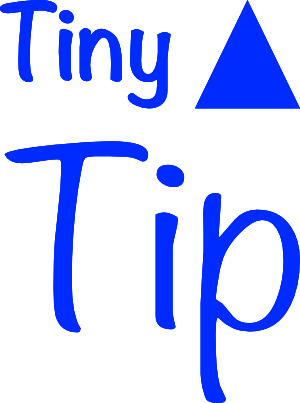
Seeing as Apple deems us unworthy of Siri functionality on Apple TV… in fact ANY voice functionality… I have grown accustomed to using my iPhone for text entry.
Whenever a text box gains focus on the Apple TV, I get a notification on my phone and when I tap that, I get a keyboard on the phone which enters text onto the Apple TV. It’s genius.
Now with iOS 11, I’m going to try using the built in remote function in Control Center, too.