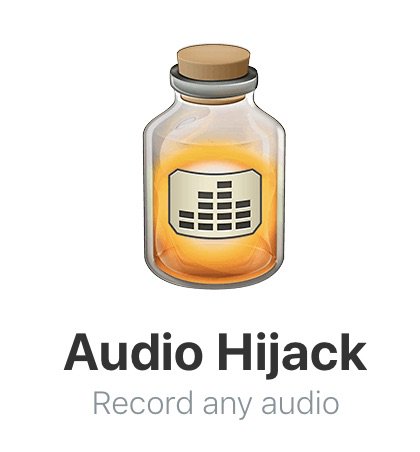It’s no secret that I’m a huge fan of Audio Hijack from Rogue Amoeba. If you haven’t heard of it, it’s a fully-accessible Mac app that allows you to do crazy cool stuff with audio sources. Here’s just a couple of examples of how I use it:
- I record Chit Chat Across the Pond with it, sweetening my audio with an equalizer and an AUDynamics Processor to stop me from overmodulating and to cut out some noise. It also lets me bring in the guest on a separate channel so if something happens on one side like a dog barking I can fix it in post.
- I have a slightly less complicated setup for the live show, where it simply sweetens my voice to be piped into my digital audio workstation app, Hindenburg Journalist
- I’ve got a crazy complicated session I created that allowed me to hear and record both my and Shelly Brisbin’s mics on a Chit Chat but also our iPhones running VoiceOver
You may not have complex needs like this, but there are still cool things it can do for you. While I was on vacation I figured out two completely new uses for Audio Hijack.
Boost Volume
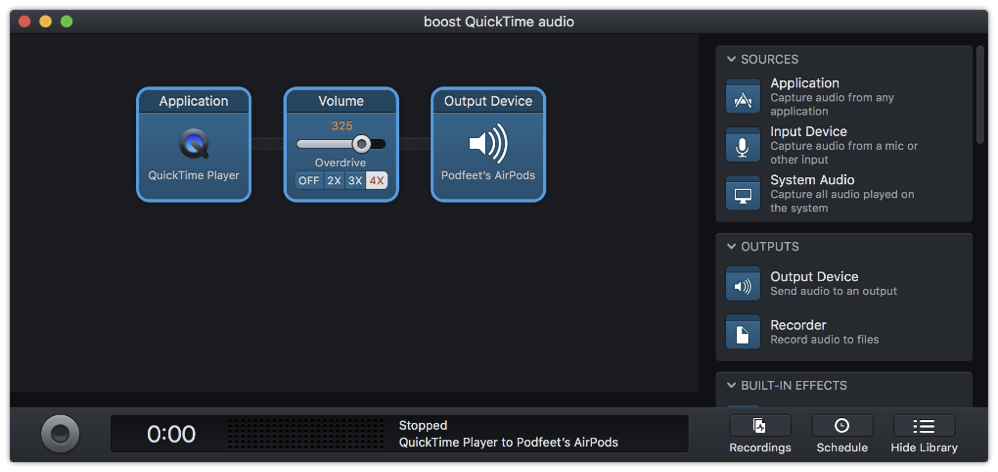 The first problem to be solved was being able to hear a movie I wanted to play on my MacBook Pro while on an airplane. I keep a lovely pair of wired, Bose noise-canceling headphones in my backpack at all times. They’re glorious on an airplane. Steve has long been jealous of mine because they’re small and compact for travel, so a few years ago I bought him his own pair.
The first problem to be solved was being able to hear a movie I wanted to play on my MacBook Pro while on an airplane. I keep a lovely pair of wired, Bose noise-canceling headphones in my backpack at all times. They’re glorious on an airplane. Steve has long been jealous of mine because they’re small and compact for travel, so a few years ago I bought him his own pair.
Sadly, he forgot his pair on this trip and wanted to watch a movie from the airline’s library. No problem, the airlines supplied him with some earbuds so I thought he’d be fine with those. But they were horrific. I don’t just mean poor quality, I mean unlistenable.
Being the selfless and suffering wife that I am, I told Steve he could use my Bose noise-canceling headphones and I’d use my AirPods via Bluetooth to my MacBook Pro. He was delighted but the solution for me wasn’t great. The airplane noise was so bad that I really couldn’t hear the movie on the AirPods. It was kind of funny, I found myself leaning forward to get closer (which didn’t do anything of course).
And then I realized I could use Audio Hijack to solve the problem. First I created a new session. In every session, you have to have at least one input and one output. The input can be an application, an input device such as a microphone, or it can be system audio. Outputs can be physical output devices like headphones and speakers, or you can use a recorder as an output.
But for my use case on the plane, I only needed three things. My input device was going to be QuickTime, as that was the application playing my movie. My output device was my AirPods. So I dragged in an Application source block, clicked once to change the application to QuickTime. I dragged in an output device and clicked once and selected Podfeet’s AirPods.
In between the input and output I wanted to boost the volume. Audio Hijack comes with a lot of built-in devices, one of which is simply called Volume. The Volume block lets you boost by 2X, 3X or 4X, and it has a slider to dial it anywhere in between. I clicked on the start button (which looks like a record button) and started my movie and then I could slide the volume up as loud as I needed it to hear.
This probably sounded more complicated by explaining it than it was to create. It probably took me under one minute to make this session and I was back in happy land with my AirPods on an airplane. See what I did there?
Sharing Audio
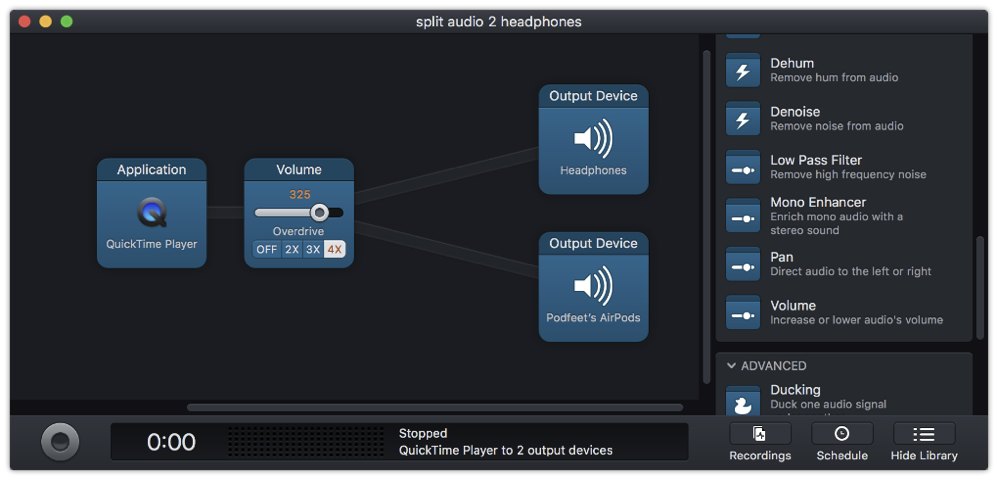 The second problem to be solved was how to watch a video with little Forbes on the plane and have both of us hear the movie. He has his own little headphones that I could plug into my audio jack on my Mac, but I didn’t have a splitter with me, nor did I have a second pair of regular headphones available (since Steve still mine). But I did have my Bluetooth AirPods with me.
The second problem to be solved was how to watch a video with little Forbes on the plane and have both of us hear the movie. He has his own little headphones that I could plug into my audio jack on my Mac, but I didn’t have a splitter with me, nor did I have a second pair of regular headphones available (since Steve still mine). But I did have my Bluetooth AirPods with me.
I pondered this for a while and realized that Audio Hijack could also solve this problem. Remember in my previous session I had QuickTime as the input, AirPods as the output and a volume booster in the middle?
When I explained Audio Hijack I said you have to have “at least one” input and output. Turns out you can have multiple inputs and multiple outputs. I simply dragged in another Output Device block and set it to the wired headphone jack.
I hit play, and boom, it worked! The Bluetooth headphones lagged behind the wired ones but I was pretty sure I could live with Forbes hearing the lyrics to the song Moana slightly before me.
Of course, by this time Forbes was bored and had wandered back to his parents’ seats but I was quite proud of my little solution!