 These days we seem to be plugging more and more things into our computers. Sure we have sleek, thin laptops but when we sit at a desk it’s great to have a big monitor, lots of real USB-A ports, and have a way to charge our devices. If you’re over the top like me, you need to plug in microphones and extra cameras too.
These days we seem to be plugging more and more things into our computers. Sure we have sleek, thin laptops but when we sit at a desk it’s great to have a big monitor, lots of real USB-A ports, and have a way to charge our devices. If you’re over the top like me, you need to plug in microphones and extra cameras too.
In January I treated myself to a Belkin Thunderbolt 3 dock to hook up all of my devices. As I have a tendency to do, I buried the lead by putting it in a post entitled Thunderbolt Docks – Just Because You Can Plug It In Doesn’t Mean it Will Work. I want you to have to work to find things. Why else would I name my site and my flagship podcast complete nonsense?
The Belkin Thunderbolt 3 dock works great and I have no complaints. Recently a company called Accell asked me if I’d like to test and review their Thunderbolt 3 dock. At first I thought that there wouldn’t be much to talk about with a dock, but I was wrong.
Let’s think about the criteria for a good dock before we jump into the comparison of the Belkin and Accell offerings. I would suggest that you would care about the following things:
- The right connectivity to your computer, in the case of modern Mac and PC notebooks, that would be USB-C
- One single cable from your notebook to the dock
- Ability to charge your laptop through that one cable
- USB-A, Ethernet and more USB-C ports that cary Thunderbolt 3
- Connectivity to the kind of monitor you have. Either Display Port or HDMI depending on your needs
- Designed in a way that keeps your desk as neat and organized as much as is possible with the plethora of devices you want to hang off of it
- Costs the least amount of money possible
Let’s start with the cost and work backwards. Currently, the Accell Thunderbolt 3 dock is running $300 on Amazon. However if you look closely, right below that $299 price, there’s a checkbox next to the word “Coupon”. If you check that box (no coupon number required) the price will change to $250. I’m not sure how long this coupon will last, but my contact said it was a “holiday coupon” so I don’t think you have to drop everything to get it. In contrast though, the Belkin Thunderbolt 3 Dock I purchased, is priced at $335 which is actually $35 more than when I bought it. We’ve got a win for the Accell dock on price, saving you $85.
Let’s switch gears and talk about connectivity. I don’t want to just list out the number of ports on each dock, because you can look up specs on your own. I’d rather describe my use for each dock and how well they worked for me.
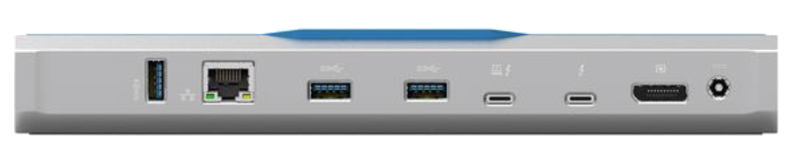 The Belkin dock has most of the connections on the back, but it has one USB-A port and a headphone jack on the front. Oddly it also has a headphone jack on the back. It would seem that having those two ports on the front would be handy so you don’t have to hunt around the back for the odd need, but it leaves cables hanging straight out onto your desk. Not as clean as it could be.
The Belkin dock has most of the connections on the back, but it has one USB-A port and a headphone jack on the front. Oddly it also has a headphone jack on the back. It would seem that having those two ports on the front would be handy so you don’t have to hunt around the back for the odd need, but it leaves cables hanging straight out onto your desk. Not as clean as it could be.
Accell decided to put two USB-A ports and the headphone jack on the right side of the dock. That makes them just as accessible as on the Belkin, but you can sweep the cables backwards so they don’t make the desk as messy. There’s also a microphone in jack on the side but I haven’t a need for it.
I said I wasn’t going to count out ports, but the Belkin has 3 total USB-A ports while the Accell has 4. For me, that one extra USB-A port made a huge difference. With the Belkin I was one short, so I had to hang a USB 3 hub off of the dock to have enough ports to plug in all of my USB devices. That added clutter to my desk when that’s exactly what I’m trying to eliminate.
With the Accell, I was able to decommission my USB 3 dock, at least till I find something new I need to plug in. I should mention that the LG Display has 4 USB-C ports on the back so it can be used as a dock. When I needed a new backup drive, I bought the Samsung T5 SSD as USB-C so that’s another reason the USB hub could be decommissioned.
Both docks have a full-sized Display Port connection so I could drive my 27″ Apple Cinema Display from either of them. With all the movement between rooms during our construction, I haven’t been using the 2nd big monitor, and oddly I don’t seem to miss it. That surprises me. They both have gigabit Ethernet of course.
Both docks have a USB-C port that supports Power Delivery, aka PD. PD is required to be able to charge your notebook via USB-C. The Belkin has an 85W power supply, while the Accell only has a 70W power supply. For a 13″ MacBook Pro, that’s just fine, but for my 15″ MacBook Pro it will charge slower than with my standard 85W power supply. That’s fine for me though, I tend to leave it plugged into the dock for extended periods of time and I’ve never seen a problem with it.
Belkin supplied a 1m USB-C PD cable which is a perfect length, but for some reason Accell only included a .5m long USB-C PD cable and I actually can’t reach from the dock on the left where I want it to my Mac on the right where I want it.
Both docks have a second USB-C port, which works perfectly to drive the video signal my 27″ LG 5K monitor. Both have lights on the front that lets you know they’re powered up. I’m not sure why that’s so important but if you like a good blue light on a device, they both have you covered.
Bottom Line
I think the best thing I can say about the Accell dock is that I’ll be sad when I have to send it back. It’s not amazingly better than the Belkin but that one extra USB port and having the ports on the side make my desk so much less cluttered that I’m in love with it.
If you’re in the market for a Thunderbolt 3 dock for your PC or Mac, I can definitely recommend the Accell Thunderbolt 3 Docking Station, on sale for $250 on Amazon. You can check out all of the tech specs and more at www.accellww.com/…

Thanks for the great review. As I transition my mom to Apple, our next step is replacing her HP desktop. Her entry to the Mac was a MacBookAir last year. I specifically chose that one because I needed to lessen the cost impact, and while the lack of retina made my eye twitch a bit, given her specific needs, it made the most sense.
So I’m thinking either one of the new Mac Minis, or to keep the cost shock down, I may setup her desk to use the big HP monitor with the MacBookAir, and a dock like the ones reviewed would be great.
I also wanted to throw a shout out to a nice little mobile adapter/dock that I picked up for my MacBook I bought early November. I went back and forth on a lot of options and even bought and returned some machines in my search for the right solution for my laptop needs. So, I wound up with the MacBook, and I love it for my needs, but I needed a good way to be able to connect to an external display for presentations, keep charging when needed, and attach some USB-A devices. This little $30ish adapter has been awesome for all of the above:
https://www.amazon.com/gp/product/B074DRW84M/ref=oh_aui_detailpage_o00_s00?ie=UTF8&psc=1
Hey Allison — Good review of the Accell dock. I didn’t even know it existed until I saw your review. I thought I was going to purchase the OWC Thunderbolt 3 dock, but there are a LOT of bad reviews on Amazon that scared me off. So I checked out the CalDigit TS3 Plus. WOW… 15 ports! Both audio in and audio out. Seven (count ’em) USB ports! A high-speed USB 3.1 Gen 2 port! An SD 4.0 card reader for UHS-II. In sum, the CalDigit dock seems like the best for the new Mac mini I’m ordering.
Anonymous – Ryan Officer aka @CreatiVastARTS has the CalDigit and he loves it. After he sent over some pics via twitter, I wrote to them asking for a review unit. There appear to be two versions, I’d go for the one with the most ports of course!