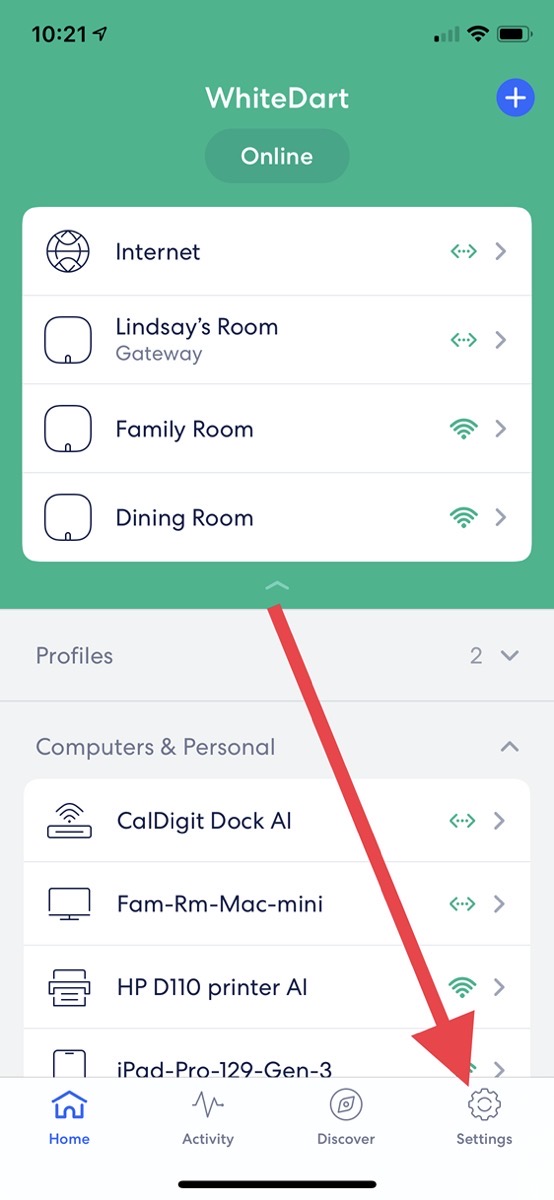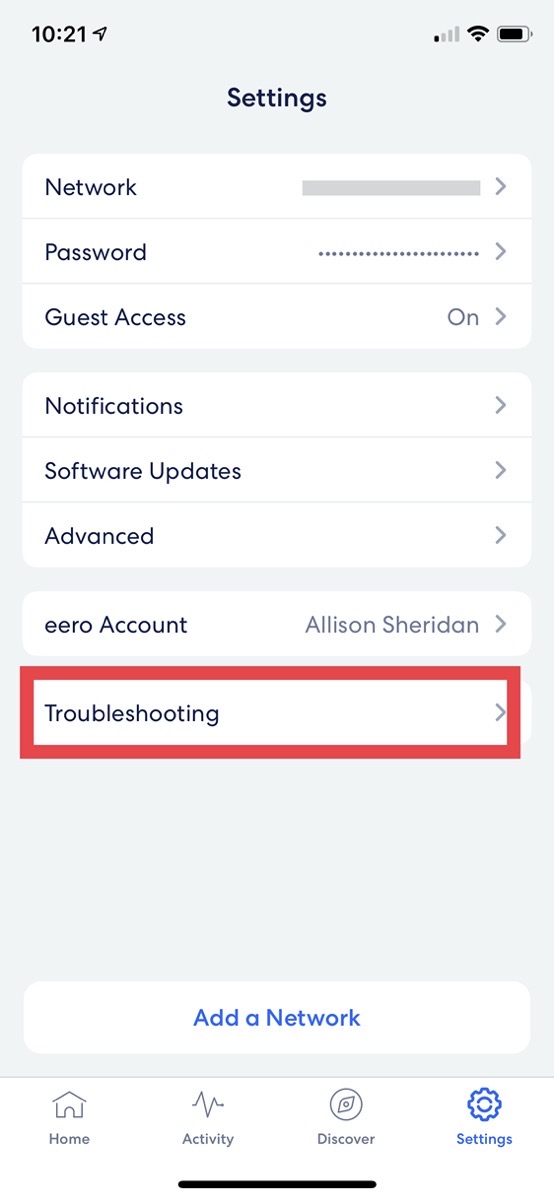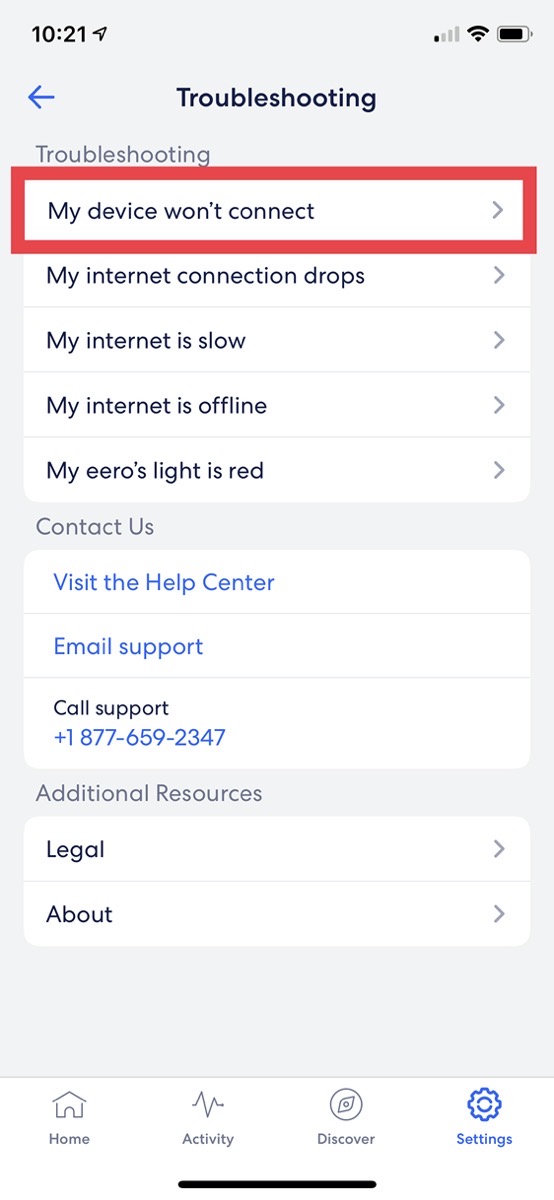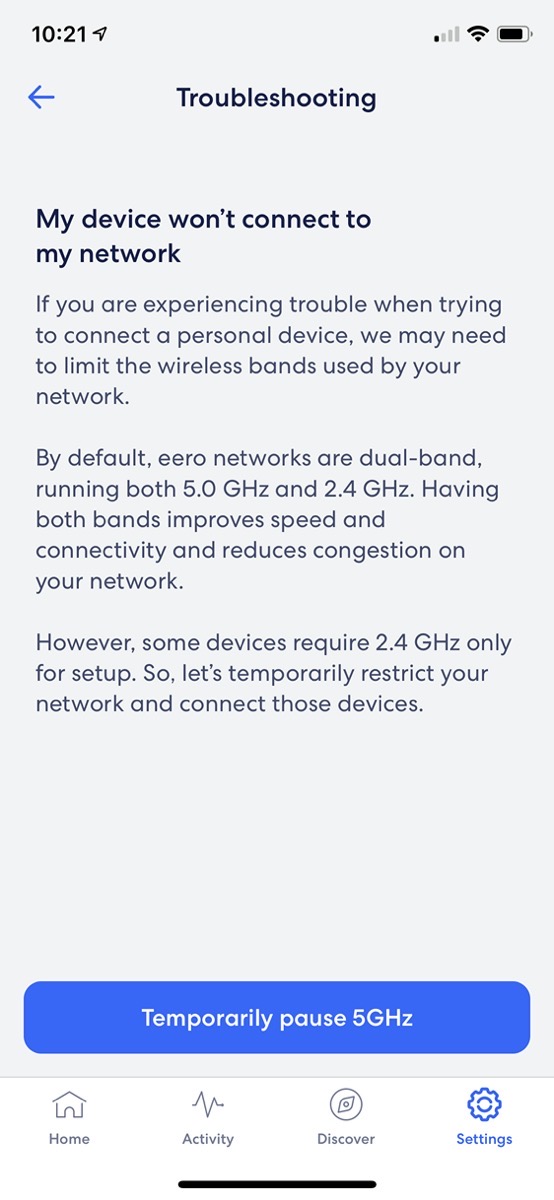Internet of Things devices (IoT), are proliferating into our lives, saving us from the incredibly arduous tasks of turning off light bulbs and closing our blinds. If you’ve been playing with IoT for any length of time, you know what I’m talking about.
Setting up IoT devices usually follows this generic set of steps:
- Launch the vendor-specific app on your phone
- Press some sort of button on IoT device
- App then tells you to change your phone’s WiFi network to the one being broadcast by the IoT device
- IoT device handshakes with your phone
- Change your phone back to your real WiFi
During this process, the IoT device will attempt to connect to the real WiFi network your phone is using. While many modern IoT devices connect easily in this way, some IoT devices simply fail to connect, and here’s why. The network your phone is connected to is probably using the 5GHz radio of your WiFi router, but IoT devices usually only have a 2.4GHz radio. I’ll get into why some overcome this obstacle and some don’t in a little bit.
With the traditional non-mesh routers, you could name your 5GHz and 2.4GHz radios with two different Service Set Identifiers, also known as SSIDs. If you did separate the networks in this way, you could connect your phone to the 2.4GHz network during setup of the IoT device so it would see the correct radio, and then change back to 5GHz on your phone when you were done.
While this method worked, it meant you were constantly seeing two WiFi signals for one router, which was annoying, but at least you could get your toys to work. I remember working with Belkin a few years ago trying to get some ancient Wemo switches back on our network after I swapped out a router, and it was only after hours and hours of fussing with them that I remembered they required a 2.4GHz network.
Mesh Routers Have One SSID
Many people have moved from traditional single access point WiFi routers to mesh router systems. If you have an IoT device that can’t connect, you simply cannot name the two different radios with different SSIDs. I’ve had IoT manufacturer’s helping diagnose their equipment with me suggest I get really far from my router during setup. They suggest this because the lower frequency WiFi signal (2.4GHz) travels farther than the higher frequency 5GHz band. So here I am in the back yard over by the ivy, trying to see if I can get the chimney that I know is lined in metal to block the terrific WiFi signal my mesh router system is broadcasting, just to set up an IoT switch outlet. It didn’t work, of course.
As a complete sidetone, would you like a way to remember that lower frequencies travel farther (and better through walls) than high frequencies? You know how if someone has a big, bassy stereo booming away in their car, you can hear it down the block? That’s because it’s such low frequency. You never hear the piccolos from a mile away!
Why Can Some IoT Devices Connect to Mesh Routers and Some Fail?
I promised to tell you why even though pretty much all IoT devices only have 2.4GHz radios, some of them can connect to mesh systems broadcasting only one SSID for both radios, but some can’t. I’ve been chatting with Dave Hamilton of the Mac Geek Gab about this for a couple of years and on a recent show, he explained what he thinks is going on.
In the ones doing it incorrectly, he says that the IoT device looks at the WiFi signal to which your phone is connected, and connect to the MAC address of the radio, which is likely to be the 5GHz radio. MAC addresses identify specific hardware and under normal circumstances never change. So here’s this lightbulb that has decided the MAC address of your 5GHz radio is the one it wants, and yet it can’t talk to that frequency and fails to connect.
The ones that are doing it correctly are being a bit more intelligent. Like their less intelligent brethren, they start by finding the WiFi signal to which your phone is connected, but they don’t grab the MAC address, they only look at the SSID. As long as they choose the SSID, the WiFi router will serve them both radios and since they only have a 2.4GHz radio, the IoT device will get the right one.
Is There a Solution?
So what can you do if you have a mesh router and an IoT device that can’t connect?
On the same episode of the Mac Geek Gab, John F. Braun was talking about some lightbulbs he couldn’t get to connect to his mesh network which in his case is an eero router. He and Dave were musing on whether it was the 2.4GHz problem. Listener Curtis wrote in the following week explaining that eero has the perfect solution. Thanks to Curtis, here’s the Tiny Tip you’ve been waiting for.
In the eero app, tap on Settings in the bottom right, then select Troubleshooting. The very first item in Troubleshooting says “My device won’t connect”. When you select that option, there are three paragraphs explaining pretty much what I have just described, and then you’ll see a lovely big blue button that says, “Temporarily pause 5GHz.”
When you select that option, you get a countdown timer starting at 15 minutes during which time your 5GHz network will be unavailable, giving you ample time to connect your less-than-brilliant IoT device. During this time, all of your other devices should continue to work just fine, but you might see some speed degradation.
I’m so happy that Curtis wrote in to the Mac Geek Gab to tell us this awesome trick!