Sessions from Slau at sessionswithslau.com, Dumb Question Corner reveals laser-specific search in Spotlight from usingmac.com. DVDpedia from bruji.com/dvdpedia goes up against Delicious Library and wins for only $18 from bruji.com/dvdpedia. In Chit Chat Across the Pond, Bart explains that Adobe has patched their services and he does a review fo the $40 personal finance management software from Midnight Apps at midnightapps.com. Then Bart and I discuss how to get offsite backups without taking forever but still being secure, and he walks me through how to make an encrypted disk image to protect my offsite backup. I created a ScreenSteps tutorial on podfeet.com in the right sidebar on how to make an encrypted disk image too.
Listen to the Podcast Once (52 min)
Today is Sunday March 15th, 2009, and this is show number 195. Do you realize we’re getting pretty darn close to 200 episodes? What shall we do to celebrate? You guys are ever so much more clever than I am, think up something that requires no work on my part, ok? It seems like we should be able to pull something off here!
Slau
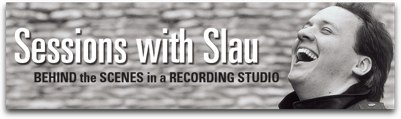 At the podcast expo a few years back I had the great pleasure of getting to know Slau. It was one of the high points of the show for me, and I didn’t even realize at the time that he was the one who wrote the fantastic podsafe Christmas carol “If Every Day Were Christmas” over at podsafeforpeace.org. Anyway, Slau has a recording studio and has been promising to do a podcast for ages, and he’s finally done it. I listened to the episode where he works with Jordan Potter and Matthew Conrad and I was entranced. He mixes in the music he’s recording with his behind the scenes description of what goes into recording a record. He’s so gifted at story telling, it’s fantastic. I know, you’re all thinking “but Allison doesn’t even LIKE music”. You got me there – but consider if I liked it, it must be REALLY good! Check it out at sessionswithslau.com
At the podcast expo a few years back I had the great pleasure of getting to know Slau. It was one of the high points of the show for me, and I didn’t even realize at the time that he was the one who wrote the fantastic podsafe Christmas carol “If Every Day Were Christmas” over at podsafeforpeace.org. Anyway, Slau has a recording studio and has been promising to do a podcast for ages, and he’s finally done it. I listened to the episode where he works with Jordan Potter and Matthew Conrad and I was entranced. He mixes in the music he’s recording with his behind the scenes description of what goes into recording a record. He’s so gifted at story telling, it’s fantastic. I know, you’re all thinking “but Allison doesn’t even LIKE music”. You got me there – but consider if I liked it, it must be REALLY good! Check it out at sessionswithslau.com
Dumb Question Corner
=======queue the music=======================
Spotlight Laser-specific Search
- Hi, Allison, it’s Kate from SouthEastern Michigan again – great answer the last time – even if it wasn’t what I wanted to hear, c’est la vie.
Here’s another – Apple’s Quick Tip of the week (on “Advanced Find”) said in rss:
“Mac OS X Leopard has a great search tool. Accessible in the menu bar or from any Finder window, Spotlight lets you search any Mac on your network, perform calculations, look up definitions, launch applications, search recently visited websites, and much more. Using Spotlight, you can also define laser-specific search criteria simply by pointing and clicking.” apple.com
Well, their video didn’t address _any_ of those items their blurb referred to – so – how do I search any Mac in my network? (I can calculate, define, and launch already) – and what do you think “Using Spotlight, you can also define laser-specific search criteria simply by pointing and clicking” means? Doesn’t that sound like fun?
You know I love your show although Bart’s “Security Life” bits give me the heebie-jeebies. And tell Honda-Bob I wish I had a Honda and lived in Orange county!
I think you’ll like the answer better this time. you’re absolutely right – that laser focus thing always gets me excited! I did a couple of searches and found a link on Life Hacker to usingmac.com where they actually explain how to get that laser search!
the basic idea is that you type in your search term followed by “kind:” and the kind of thing you’re looking for. I typed in “podcast kind: text” and it found a whole bunch of text documents with the word podcast imbedded in them – in 1/10th the time that Windows would never even find the word podcast if it were the name of my hard drive! How about after Spotlight finds a file, what if you just want to see where it is, not open it? turns out hitting command-return will show you the file in the finder. There’s even boolean terms you can use in there! like you want the file that has boogers in it but not snot, you could type in boogers NOT snot.
Check it out, they’ve got al kinds of cool shortcuts that you can use there if you like Spotlight. I noticed that Using Mac also had Quicksilver actions so they’ve got something for Bart AND me!
As far as using Spotlight to search the network, the only thing I could find is if you had Mac OSX Server you’re supposed to be able to do that. I might have missed it but I couldn’t find it! Maybe one of the listeners out there is smarter than me…ok, so LOTS of the listeners are smarter than me, but I mean maybe one of them actually knows how to do spotlight over network drives.
DVDpedia
A few weeks ago I did a review of Delicious Library which is an application that lets you scan in DVD barcodes and create a database of your movies. I had wanted it for years because so many people had given it positive reviews, so I finally broke down and bought it. As you know from my review, I was fairly happy but there was enough that didn’t work the way I liked it to make me wonder if there wasn’t something better out there. Scott Patz heard the review and wrote this:
- In show #192 you didn’t exactly give Delicious Library a rave review. Well, I have an alternative application for you to look at, it’s DVDpedia from bruji.com/dvdpedia.
This program does one thing and it does it great! It keeps track of your DVD Library. (only your DVD library, not your tools, clothing, etc) Just like Delicious Library, DVD Pedia can scan a DVD bar code or you can manual enter a movie title. The program will look up off Amazon and/or Internet Movie Data Base (IMDb) all the movie information and movie cover art.
The feature I love the most is the Front Row (or AppleTV) plug-in which will add a DVDPedia menu item to your Front Row/AppleTV menu. Within DVD Pedia, you can link to any store movie file. By doing this my 2 kids can easily access all of our legally ripped DVDs I store on an external HD attached to a mac mini.
Among the many other features you may appreciate, there are a bunch of HTML export options to save off/upload your movie collection. Keep up the Great show! Scott
Well thanks Scott – I had to give this a try on your recommendation!
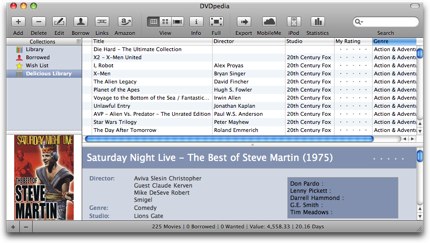 I have to confess right off the top that I did cheat when I used DVDpedia. When I read in the documentation that I could import all the movies I’d scanned from Delicious into DVDpedia, I couldn’t bring myself to rescan the 300 some odd movies. I did go through the process of scanning a few in to test that feature, and 5 out of 8 worked, so it’s just as bad at it as Delicious. I think we may be working with a limitation in the scanner capability of the iSight itself. Just like Delicious Library though, it was easy enough to run the search by hand by entering the title and flipping through the matches it finds. DVDpedia does a much better job of showing you what it finds. That was one of my peeves with Delicious – that it shows you a list of what it found with teeny tiny little images and a truncated title, so telling if they’re showing you the wide screen or the director’s cut version is impossible. DVDpedia gives you a giant image and all the info about it so you’re sure you’ve got the right one. the downside is you have to flip through all the matches, but I much prefer this method.
I have to confess right off the top that I did cheat when I used DVDpedia. When I read in the documentation that I could import all the movies I’d scanned from Delicious into DVDpedia, I couldn’t bring myself to rescan the 300 some odd movies. I did go through the process of scanning a few in to test that feature, and 5 out of 8 worked, so it’s just as bad at it as Delicious. I think we may be working with a limitation in the scanner capability of the iSight itself. Just like Delicious Library though, it was easy enough to run the search by hand by entering the title and flipping through the matches it finds. DVDpedia does a much better job of showing you what it finds. That was one of my peeves with Delicious – that it shows you a list of what it found with teeny tiny little images and a truncated title, so telling if they’re showing you the wide screen or the director’s cut version is impossible. DVDpedia gives you a giant image and all the info about it so you’re sure you’ve got the right one. the downside is you have to flip through all the matches, but I much prefer this method.
Like I said early on, DVDpedia will import the data from Delicious Library, but I did have to downgrade to Library 1 format, since I was on Delicious Library 2. Once I figured that out, I was able to export and then import in just a few minutes.
I should back up and start more at the beginning and describe the interface on DVDpedia. Across the top you have a whole lot of buttons, down the left you can see your collections, on the right is the list of all your DVDs and on the bottom half you see the DVD you have chosen to view with the album art on the left and the full description on the right. Right away I liked this view better than the fancy eye candy of Delicious Library. Remember i couldn’t alphabetize my DVD’s? All you do in DVDpedia is click on the title column and they’re alphabetized by title – DUH! you can sort by director, studio, ratings and genre. Now THAT’S what I’m talkin’ about. If you’re a visual kinda person, click on the icon view and all your beautiful album art comes up on screen so you can scan through to find what you’re looking for. Coverflow fan? They’ve got that too! Works PERFECTLY. If nothing else in DVDpedia were better than Delicious Library than this I would still be sold on DVDpedia but wait, there’s more!
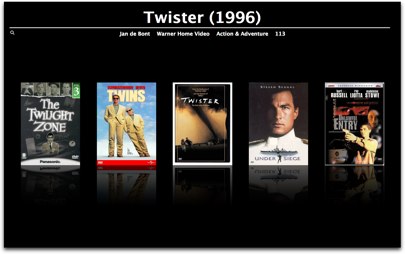 DVDpedia even lets you see a beautiful full screen view of your DVDs all in a row, with gorgeous reflections on a black background. You can click through, arrow through, or even use the scroll on your mouse and watch your movies fly by. now THIS is eye candy that’s actually useful!
DVDpedia even lets you see a beautiful full screen view of your DVDs all in a row, with gorgeous reflections on a black background. You can click through, arrow through, or even use the scroll on your mouse and watch your movies fly by. now THIS is eye candy that’s actually useful!
DVDpedia has a borrow button at the top so you can record when someone borrowed it and how long you promised it to them. Integrates with Address Book so as you type in the name it fills it in for you, very cool! The DVD disappears from your library and moves to a collection called Borrowed. Get this – if you have a movie selected, you can view the borrowed history so you can see who you loaned it to in the past so you don’t keep trying to get your friend Diane to borrow Spinal Tap – you’ll know she already saw it! Heck, you can even look Diane up in the address book and see what movies she HAS borrowed! So if you’re working her through the entire Alien series for example, you could check and see which one she saw last. If you’re really anal you can record when you view a movie and then later when you’re trying to decide what to watch you can see when you last viewed a movie.
I’m not sure I’d do more than note who borrowed a movie, but the capability is still cool. what I DO know I wanted was nice web export support. As you may remember, Delicious Library created beautiful web pages but they were nearly useless. The movies didn’t go up in alphabetical order, not in genre order, and there was no way to sift through the dozens of pages to find a particular movie. DVDpedia does a MUCH better job of this! Unfortunately it wasn’t able to figure out exactly how to ftp to my website, but I was able to create the web album on my disk and ftp it myself without any trouble.
DVDpedia supports MobileMe so you can plop your collection up on your .mac account (I refuse to call it .me, that still sounds stoopid). There are about a dozen html templates to choose from which makes it really fun to stylize your site. I chose the iPhone template because I would very likely want to view my movies on my iPhone, AND because I find that template to be really snappy on a web browser, and very clean looking. Get this – DVDpedia lets you alphabetize it! You can also have it separated by letter so all the As are on one page, Bs are on the next. When you choose that format, you get an index across the top of letters so you can just click on the letter Q and realize that yes, your husband DID buy Queen – We Will Rock You in some lack of judgement. I love the output of DVDpedia. It’s exactly what I was hoping for and did not find on Delicious Library. I put a link in the shownotes to my DVD library from DVDpedia so you can see how cool it looks and how weird our tastes are.
You might think that’s all, but you’d be wrong! There’s more! You can export your dvd library to your iPod! Plug in the ipod, name your collection, and then in just a few seconds you can navigate to the Notes section on your iPod and search your entire library. Every DVD is a separate line in the collection, and then when you select it you can see the text description of the DVD. Very very cool.
I keep thinking I’m done explaining how cool this application is and I find yet another cool feature! how about some statistics for those of us who LOVE that sort of thing? There’s a stat button and from that I learned that our favorite director is evidently Steven Spielberg with 5 movies by him, and William Shatner, James Doohan, Leonard Nimoy and DeForest Kelly are our top four actors – anyone shocked at this? Tom Cruise just beat out Nichelle Nichols for the number 5 and six slot. We clearly like Action and Adventure more than any other genre with 81 titles, second is Comedy with 57 and oddly science fiction with only 18. Our favorite studio is Warner Home Video with 31 titles, and 20th Century Fox and Paramount almost tied at 22 and 21. Did I mention I love statistics? I discovered from these lovely bar graphs that I prefer PG-13 movies 50 percent more than PG or R movies. how about that? You can even see what year your favorite movies were made, evidently 2003 was a good year for us. 51.11% of the movies we buy are between 1:30 and 2 hours, with 20% going over 2 hours. Okay, this is getting comical what they’ve collected here, you might be getting bored, but I LOVE this stuff! our favorite aspect ratio is evidently 2:35:1 with 1.85:1 and 1.33:1 a distant second and third out of our 155 videos, 112 of them are in Dolby. I bet you’re glad I kept going on these stats, eh? They even show you which movies you purchased the most recently, but I’m not sure those dates make sense because it says I bought 10 movies on February 15th. I’m betting that’s the day I scanned them all into Delicious Library. Whew, I didn’t read you ALL the stats, just the really good ones!
Bottom line is that DVDpedia blows the socks off of Delicious Library. The ability to sort my DVDs, view nice eye candy, much more flexibility with the web interface ESPECIALLY having an index on the web, fantastic tracking on what you’ve loaned out and of course all those cool stats would make DVDpedia a winner up against Delicious Library, but get this – Delicious Library is $40 and DVDpedia is only $18!!! Unbelievable. Go pick it up at bruji.com/dvdpedia.
Honda Bob
this week’s Honda Bob ad comes courtesy of Stu Helm and Will P:
======INSERT HONDA BOB AD=============
HDA Bob’s Mobile Service is not affiliated with Honda, Acura or Honda Worldwide. Call him at (562)531-2321, email him at [email protected], check out his website at [email protected].
Chit Chat Across the Pond
Security Lite:
- Right on Schedule, Adobe release patch for Adobe Reader and Adobe Acrobat on March 11 to fix the flaws we talked about in last two CCATPs.
- Last Tuesday was Patch Tuesday – three Windows updates, one critical (remote code education). As ever, let Windows update run, and boot up your Windows VMs to let them update themselves too. (microsoft.com)
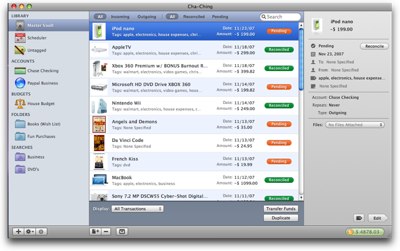
Cha-Ching
- Home Finance program from Midnight Apps – $40 (midnightapps.com)
- Bart has been playing with it for about 2 months now
- Chose it because it looked REALLY simple – I’ve tried a few accountancy packages, and I never got beyond being totally intimidated and even bambooseled by them
- Cha-Ching is very Mac-like
- Very easy to get started
- Relies very heavily on tagging and smart folders to get useful info back out
- BUT – already wishing it had more features, it may be TOO simple for me after all
- Account in particular transfers are TERRIBLE
- iPhone version "coming soon"
Offsite Backups
Allison:
- Ok, FINE, I do backups, and keep my laptop in the car, but that’s just not good enough for you eh?
- Options for offsite backups – considering I have an 80GB Aperture library
- DVDs? nope – not big enough
- iDisk, S3, Jungle Disk – too slow
- hard drive backups – maybe…how often? how much time this will take? it already takes over an hour once a week!
Bart:
- Do it at work!
- Leave the laptop over in a corner backing up onto a password protected DMG
- that way my two backup drives are NEVER in the same place
- but it is important that the off-site drive is protected
- hence the password protected DMG
Allison
- but I don’t keep ANYTHING sensitive on my laptop – no finances, no medical
Bart
- ever let the browser save passwords?
- it takes no actual effort to password protect a sparse image
- that way you KNOW there is nothing sensitive
- you can even add it to the keychain on your Mac – but then again that would be dumb because then you would have the password on the Mac that you’re trying to back up in case it fails!
Sparse Disk Image
After I got off the horn with Bart, I was so inspired by this sparse disk image idea of doing an encrypted backup at work, that I made a ScreenSteps tutorial on how to do it. I posted it to the tutorial section on podfeet.com in the right sidebar so if any of you had trouble following those steps, I put the whole thing in with beautiful screenshots and everything. I love using ScreenSteps for this kind of thing, it has a twofold benefit for me. One is that I’m forced to learn how to actually DO something if I have to document it, and two is that I have it written down now if I ever forget how to do it later (which happens a LOT, trust me!) Then of course there’s the benefit to everyone else when I post these “how to’s” on the website.
I think $30 for that capability after the NOSILLA discount coupon is a pretty good deal, don’t you? You might want to give on this soon, even George from Tulsa who resisted this for a long time is now a maniac at making ScreenSteps tutorials! Heck, he just sent me a tutorial on how to download PDFs of my Schwab investments using ScreenSteps. DebbieT of splashofstyle.com has always been great about doing tutorials on her website, but now she does them more easily and more readily because she uses ScreenSteps. Even Knightwise has started to use ScreenSteps at my gentle nudging! Isn’t it about time for you to give it a try? Head on over to [email protected],twitter.com/podfeet,
Thanks for listening, and stay subscribed.


Tonight I was listening to the latest podcast and then it dawned on me that you were reviewing DVDpedia, software that I put so much love into. Of course Nora was aware of all this and just hadn’t told me, so it was even more thrilling to be caught by surprise. Normally it’s us that are at the receiving end of warm and thankful emails from excited DVDpedia users, but now the tables turn and I have to thank you for the thorough review. The best feeling is when a user has the same instinctive feel for the program as us and enjoys all the small details (which actually happens often as we base our look and feel on iTunes). I am very partial to the statistics myself, but I am also disposed towards what I am currently working on, which at the moment is improvements to Pocketpedia. It’s worth a spin as it’s free on the iPhone App Store. I am sure by now one of your listeners would have mentioned it and you are already aware of it. To make a long post short – thank you.
Conor – that is SO cool! I love that you were surprised by this – especially since that means you already listen to the show! I DID get a bunch of emails about PocketPedia too, and about all the other “pedia” apps. This is going to be even more fun! I donwloaded PocketPedia and already I’m having fun with my movies on my iPhone!
Hey Allison.
Finally caught up w/ my shows today. yay!
First, thanks for the shout-out….LOL. I do love ScreenSteps. In fact, I just created a new tutorial for my dad on Sunday.
DVDpedia sounds awesome. I don’t have that many DVDs, but we do have tons and tons of CDs (thousands I think) and I took a peek at their site and found the app for CDs. cool
http://www.bruji.com/cdpedia/
I will have to check it out…not that I have much time to update all my CDs, but someday.
I received a copy of ChaChing a few months ago. I think it was from MacHeist…I tried it, but I have to agree that it’s too simple for me. If I remember correctly, you can’t split up charges to more than one tag. For example, if I go to Walmart and buy $50 in groceries, and $10 for office supplies, I can’t split it. At least that is what I think I remember.
I am always searching for financial software for Mac. I am stuck on Windows using an old version of Money, and still haven’t found a replacement on the Mac side. I am hoping the new Quicken will be good. It’s supposed to be re-written for Mac, but who knows. It’s in private beta.
Well, thanks for a great show!
I did a survey on twitter and got these responses:
http://twitter.com/JustG says: MoneyWell (http://nothirst.com/moneywell) is the only Mac money management application I’d recommend.
http://twitter.com/obiwhankenobi: Yes – well it’s an API: Mint.com – saves my bacon over & over, for two years & running!
http://twitter.com/aptusstrategy – think MYOB is great use it on Macs and the other type too
I checked ’em all out before, but uh, don’t ask me why I didn’t like them. Well, I do know mint.com is online only, and that won’t work. I like working on my own hard drive.
but Moneywell, I might have to take a 2nd look at. It’s so hard to remember back when I was checking into all these apps.
Thanks Allison!!!