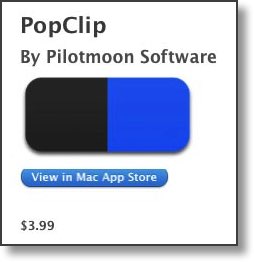 My new favorite NosillaCastaways is My new favorite NosillaCastaway is Claus Wolf from Germany. He came up with two great ideas to make it super easy and even kind of fun to use Amazon Affiliate links. They’re nice and geeky too.
My new favorite NosillaCastaways is My new favorite NosillaCastaway is Claus Wolf from Germany. He came up with two great ideas to make it super easy and even kind of fun to use Amazon Affiliate links. They’re nice and geeky too.
Like any good NosillaCastaway he started with a problem to be solved: “People don’t use affiliate search boxes on websites, because they are creatures of habit and changing habits is hard and nearly impossible, unless there is value to be gained by doing so.” He’s right, I hear from people all the time saying they meant to use it but they have trouble remembering. Just in case someone doesn’t know what we’re talking about here, if you buy something on Amazon after using my Amazon Affiliate link, a small percentage goes to help the show and it costs you nothing.
Claus’ two ideas to make it easy and natural to help out the show are a bookmarklet and a PopClip extension. When Claus first told me about his ideas I didn’t really “get” how they would work so he made two videos that I’ve linked in the shownotes. They’re great because they really show how much easier it is to use one of these solutions rather than trying to remember to go to podfeet.com and enter a search term in that little Amazon box. Once you’ve watched them I think you’ll be motivated to give one of these ideas a play. I figure most of you will never do this but the tools he’s teaching me are so cool, I wanted to share the fun.
PopClip
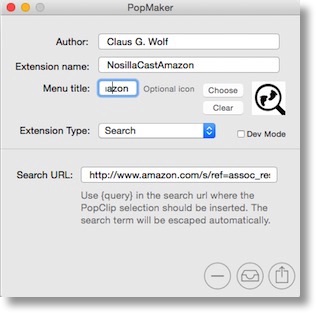 Let’s start with the geekier idea first, and that’s the PopClip extension. PopClip is a menu bar app from PilotMoon that lets you do all kinds of fun things. At its most basic level, when you select text in OS X, a little window pops up above the text, offering to copy the text, search the words on the Internet or look the word or words up in the dictionary. PopClip’s behavior is contextual, so it will change to offer paste, look up in Finder and more options depending on where you select text. The cool part about PopClip is that people can write extensions for it and as of right now there are 142 free extensions available. When I’m done explaining what Claus taught me, you’re not going to have to do this to use my Amazon Affiliate link because I’ll give you the extension, but I’m going through this so you can make your own extensions if you like.
Let’s start with the geekier idea first, and that’s the PopClip extension. PopClip is a menu bar app from PilotMoon that lets you do all kinds of fun things. At its most basic level, when you select text in OS X, a little window pops up above the text, offering to copy the text, search the words on the Internet or look the word or words up in the dictionary. PopClip’s behavior is contextual, so it will change to offer paste, look up in Finder and more options depending on where you select text. The cool part about PopClip is that people can write extensions for it and as of right now there are 142 free extensions available. When I’m done explaining what Claus taught me, you’re not going to have to do this to use my Amazon Affiliate link because I’ll give you the extension, but I’m going through this so you can make your own extensions if you like.
My main use of PopClip has been to add the “Paste =” extension. You know how you copy some text from the web and paste it into an email or a document and it has all the dumb formatting of the website instead of your document? If you use the Paste= extension in PopClip, it executes a past and match style which means the pasted text takes on the format of your document. I started scanning the 142 extensions that are available and it’s crazy what you can do with PopClip. One of my new favorites takes the text you’ve selected and displays it in Large Text on screen. Love that idea. I’m sure you know you can have OS X speak any text you select, but it’s a couple of pulldown menus to do it so it’s clumsy. Someone created a Say extension for PopClip that does it instantly. There are extensions for all of your favorite Notes and To Do list applications, instantly creating a note after selecting the text. You can translate text using a bunch of different translation engines, Grab some text and instantly start a tweet using your favorite client. I can’t wait to try out more of these PopClip extensions! But wait, I’ve gotten distracted from my cause
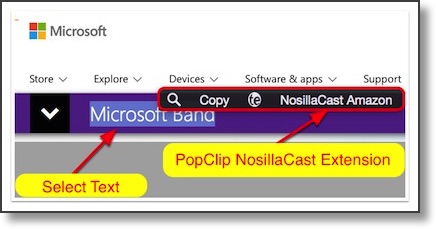 Here’s where Claus got clever. He found a link to a free tool written by Brett Terpstra called PopMaker. With the free PopMaker you can easily create your own PopClip extensions. It’s about a 2 minute process (if you round up) to use PopMaker. You enter your name as the author, name the extension, give the extension a title that will be shown in the menu bar app, optionally you can add an icon that will show when text is selected in the little pop window. Choose the Extension type, which in our example will be a search extension.
Here’s where Claus got clever. He found a link to a free tool written by Brett Terpstra called PopMaker. With the free PopMaker you can easily create your own PopClip extensions. It’s about a 2 minute process (if you round up) to use PopMaker. You enter your name as the author, name the extension, give the extension a title that will be shown in the menu bar app, optionally you can add an icon that will show when text is selected in the little pop window. Choose the Extension type, which in our example will be a search extension.
The only tricky bit for me was to enter the Search URL. This is where I need to enter the Amazon search URL that tells Amazon that you came from my site. I have no idea how he figured this part out but luckily he told me what my Amazon search URL is! I always use the tools on Amazon to create individual URLs for products I review so I never knew what it was! For grins and giggles and if you want to make your own extension instead of using the one I’ll give you, you’ll have the URL:
http://www.amazon.com/s/ref=assoc_res_sw_view_all?search-alias=aps&tag=httppodfeecom-20&link_code=w14&linkID=&_encoding=UTF-8&field-keywords={query}
It’s a giant long string where in the middle it says “httppodfeecom-20” which is the one thing I DID know was how the link was identified as coming from podfeet.com. At the end of the URL it says “keywords={query}” and the query is where PopClip will fill in the blank.
As promised I put a link to the NosillaCast Amazon PopClip Extension in the shownotes – I had to compress it as a zip file because these extensions are actually a collection of a couple of files. All YOU need to do is to download the file, double click to unzip and then double click again to install into PopClip. I guess there’s one thing to do before that, go to PilotMoon.com and download the free trial of PopClip and THEN double click to install the NosillaCast Amazon extension. After that, let’s say you see the Microsoft Band on a website, select the text and then hit the extension and it will automatically open Amazon to a page where you can buy it!
Don’t feel pressured to do this, if you’re already a PopClip maniac you’ll already have skipped ahead and installed the extension, but if you’re thinking, “Gee Allison, I really do love the show but do you REALLY think I’m going to install a $4 menubar app JUST to help the show?” then check out Claus’ next idea. It won’t cost you a dime. You really would enjoy playing with PopClip though so at least play with the free trial and if you get hooked on it, you can buy it for $4 in the Mac App Store.
Using a Screen Reader? click here
NosillaCast Amazon Bookmarklet
This next one was geeky for him to create but is trivially for you guys to use. He wrote some javascript to create a bookmarklet for you to use. Once you have the bookmarklet, you simply select some text on the web for what you want to buy, and the click the bookmarklet in your menu bar of your browser. Boom, you’re in Amazon using my affiliate link! This is so amazing, I love it!
To get the bookmarklet, you need to navigate to a link in the shownotes at Claus’ site otzberg.net/nca/nca.html. All you’ll see on the page is a link that says NosillaCast Amazon. Drag that link up to your browser’s menubar and you’re done. Of course if you want to see what his script does first you can view source to verify it for yourself. At Claus’ suggestion I had Bart take a gander at it and it he deemed it benign so there’s your seal of approval. Claus wanted to make sure I mentioned that some people don’t have their menubar showing, so make sure you trigger that first. Ok, ready to do it? Go to Claus’ site at the link in the shownotes and make you bookmarklet!
I know I made a big story out of this but I really enjoyed the cool geeky stuff Claus taught me and if you go over to the shownotes you can watch his two little videos and you’ll learn all you need to know how to use either PopClip or the bookmarklet to help the show. If you want to follow Claus on Twitter, you can find him at @mactopics and find his website at mactopics.de.
Using a Screen Reader? click here

Hi Allison – you give me way too much credit, but I appreciate your kindness and your willingness to have a play 🙂 Thank you so much for the show, it is awesome and I really enjoy it!