A while back on the show, I was talking to someone about Nightshift and how much I dislike it. It might have been Bart but I’ve had this argument with so many people I lose track. Anyway, Chris Eschweiler wrote in letting me know that I’m not alone. He gave me permission to read his commentary on the subject out loud:
Personally, I find removing the letter “F” from “Nightshift” is more accurate. I can’t stand the muddy, baby’s-first-diaper quality that the feature brings to the iPhone. I so want to grab Jony Ive by the collar and remind him that not everyone is looking for stylish, trendy, kitschy interfaces…some of us just want something that works well for *us*.
The closest thing the iPhone has to adding functionality in low light situations is the ability to invert the screen. The only problem is, it inverts the colors of everything…including icons and images.
Why would ANYONE want to invert images, Apple? Unless you’re in some underground command center trying to tease detail from a poor photo of a tire track from a suspect’s car, inverting images is…well, it’s dumb. Why doesn’t Apple modify this feature to be more useful? Light text on black background is a so much easier to read in low light. If we are truly going to embrace the “go paperless” mantra that computers were supposed to usher in, then why do we start with the paper analog and assume the background of everything we do must be white?
Thanks for letting me rant.
Well thanks for that Chris, I’m glad to know I’m not alone! I have found one use for Nightshift. When I do video shows, like the live show or Daily Tech News Show, the light off of my 27″ Cinema Display gives my skin tone a sickly blue tinge. I can fiddle around with the awesome menubar app Webcam settings and change the hue, lightness and saturation, but it turns out an easy way to compensate quickly is to turn on Night Shift. The muddy, baby’s-first-diaper quality display makes me look like I spent a lovely day at the beach instead of giving me the typical skin tone of a geek.
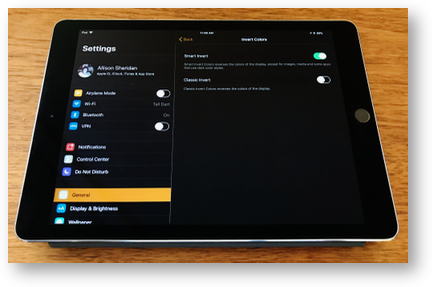 On your inverted screen comments, I have some information that might make you happy. Steve and I spent a couple of days with the awesome Shelly Brisbin, who has low vision. For her particular vision (everyone is different), bright lights are the worst thing. Because of this she invokes the inverted screen option. As she uses this feature and is a web developer who works with a lot of images, I thought she’d be a great person to ask about whether the image being inverted is an advantage.
On your inverted screen comments, I have some information that might make you happy. Steve and I spent a couple of days with the awesome Shelly Brisbin, who has low vision. For her particular vision (everyone is different), bright lights are the worst thing. Because of this she invokes the inverted screen option. As she uses this feature and is a web developer who works with a lot of images, I thought she’d be a great person to ask about whether the image being inverted is an advantage.
First of all, she agrees with you that she would prefer the image not be inverted. But then she pointed out that in the publicly-available beta of iOS 11, there are two modes for inverting colors on the screen. There’s Classic Invert, which inverts everything, but there’s also Smart Invert which does NOT invert the images! Just flipping that switch from within Settings, General, Accessibility was so very pleasing. It looks fantastic!
I looked at the Apple apps and they all looked great with black backgrounds but normal images and buttons, but the non-Apple apps I checked didn’t follow the setting. I’m guessing that this is yet another API the developers have to take into account when writing their apps.
Here’s something interesting – I tried to take a screenshot of the iPad with Smart Invert turned on, and Apple Photos inverted the image, so instead of showing the black background, it was white again! I thought, no problem, I’ll just turn off smart invert and the screenshot will show black…but it kept it white! Very interesting choice by Apple. I had to use my phone to take a picture of the iPad…like an animal.


I don’t understand why NightShift warrants a rant of any kind. There’s a switch. Turn it off or on to suit your preference.
Personally I love it, and I wonder if people who don’t love it understand how it is supposed to be used. Because when I’m using it I barely notice it is on – the whole point of the feature. But I sure as heck notice if it gets turned off! For some reason I forget I was playing around in settings and switched it off late one evening. It felt like I was staring at the sun, the light was so harsh.
The thing about the human eye/brain, which I am fairly sure has been discussed with Bart in some photography segments, is that it adapts to its surroundings REALLY WELL. If you turn on NightShift during the day AND have it at its “warmest” setting then it does indeed look horrible. But if you have it turned on in the evening (I use the sunset to sunrise setting on devices that allow it) AND you set it to a “believeable” level then it is barely noticeable as your eye/brain accept it as “normal” – especially as it “fades in” and isn’t a sudden change. I firmly believe it saves some strain on my eyes. I wish the Apple Watch had the same feature.
I think Chris (and I) were responding to everyone else’s joy at the baby first diaper color. We know you don’t have to enable it but just wanted to say that we don’t like it. Glad it works for others.
Blue light is A biatch if you spend time on your devices before bed. While your body might say “smoochiewoochie-sleepy-time” the blue light makes your brain say ” im up im up lets go chase squirrels on ristretto”s”. I have been using f.lux for the longest time to dim down that blue light before bed.
I still don’t get it, because there’s a slider to control how intense that colour is, too. I agree that at full intensity it’s rather unsettling, which is why I have it less than half way. It still makes an enormous difference to me and never looks “brown”. I *can* tell when it’s on, but it’s not *obvious*. It seems the same, to me, as saying “I turned the brightness down and now I can’t see my screen.”
Try this exercise. Pick up your phone during the day (not while next to another device), leave your brightness at your normal setting, and turn on NightShift, then set the intensity slider just to the left of half way (say at about 40%). Now walk away from your phone for a couple of minutes. When you come back, go back into the settings and see if the screen still looks “brown” to you. You might notice it’s “warmer” but it shouldn’t look “brown.” If it doesn’t – well, then it’s working for you. If it does look “brown”, push that slider all the way to the right and revel in what I would call a bright orange. Leave it there for five seconds before moving it back to just left of half way. I bet the screen looks perfectly normally “white” now. If it does, it’s working for you. When you think you’ve acclimatised to the “new normal,” turn off NightShift and tell me it doesn’t look quite intense in comparison. For a short while. Do this test during the day in good natural light when you have the best chance of noticing the difference. As a follow-up, schedule it to turn on at sunset, and then see how you go under incandescent lighting, where it’s less obvious. Of course, this may not apply if your house is outfitted with 120W equivalent daylight white lighting, but most people prefer a warmer tone.