Allister Jenks guest hosts while Allison has some family time in San Diego. Allister reviews Apple Music. Nick Riley reviews Cheap Impostor for creating printed booklets. Allister reviews Chambers dictionary and Thesaurus apps for your iOS devices. In Chit Chat Across The Pond, Allister interviews Myke Hurley, co-founder of Relay FM, about his journey from first discovering podcasts to founding his own network and podcasting full time.
Hi this is Allister Jenks standing in for Allison Sheridan on the NosillaCast Mac Podcast, hosted at Podfeet.com, a technology geek podcast with an EVER so slight Macintosh bias. Today is Sunday August 2nd, 2015 and this is show number 534.
On this week’s show I’m going to sneak in some talk about music, Nick Riley reviews a utility called Cheap Impostor, I review a dictionary, and finally, on Chit Chat Across The Pond, I talk with Myke Hurley about his journey from podcast consumer to co-founder of the acclaimed Relay FM podcast network.
So, let’s start the show
Apple Music
Well if you’re waiting for a review of Apple Music from Allison, I suspect you’ll be waiting a long time, so while she’s away, let’s sneak one in shall we?
My music collection started when I was a teenager in the 80s with cassette tapes. When I started working I bought my first CD and, shortly afterward, my first CD player! Over the next 10 or so years I continued to buy CDs as budget allowed, but it was a diminishing budget as house and family began to rule my life and music took a back seat. Some years later, podcasts reignited my love for music and I began to buy and enjoy it again, albeit largely then from “independent” artists. iTunes began selling music around the same time but I was not a fan because of the DRM. I was used to owning my music to do with as I pleased and so it was still on CDs.
Then between 2007 or so and 2015 came a gradual shift from buying CDs to buying from iTunes and I can’t really point to a line where my habits changed, nor explain why. I guess I started with a few here and there and it grew from that, likely spurred on by iTunes removing DRM in 2009. Now, I can’t remember the last CD I bought. Though I still intend to buy *some* CDs, especially from artists I deem “collectable.”
Over the last few years, streaming music services have come to New Zealand but they didn’t fit with my mindset of ownership. Still, the world, or so we’re told, is heading down the track of renting music, so I thought I’d give it try, and for a short time I paid for a Spotify subscription. But I quit paying for that when I decided I just wasn’t using it enough.
Then in mid 2015 came Apple Music, which is many things but perhaps most obviously a streaming service. Now, anything new and shiny from Apple deserves attention in my book, but would it succeed where Spotify didn’t?
In a word, yes.
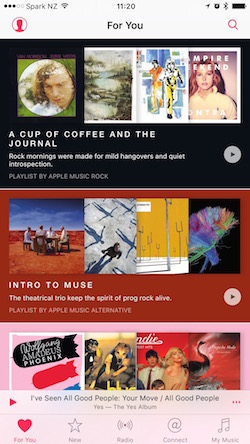
I started thinking about why I was so positive on Apple Music and why Spotify was a flop for me. If someone says “Hey, check out the new One Direction album,” then either Spotify or Apple Music will do the job and I’ve certainly used Spotify for that sort of thing, which you can even do with the free service if you can stand a handful of ads. But what if I just want to listen to “some music” and not have to think about which music in particular? Because, let’s face it, when I have to choose for myself, I just go back to the same handful of albums I’ve been listening to lately.
I tried the “some music” approach on Spotify numerous times. There were playlists which never seemed to appeal to me, and there were “radio stations” which I could create on the fly based on a single track I liked. I made a few of these stations and listened to each a number of times. My abiding memory of them was knowing exactly where the skip button was because I skipped a lot of tracks. I also got bored with hearing a lot of tracks that I already owned in my iTunes library. To be fair, I did rediscover some old classics that I fondly remembered but did not own, and I went and bought them from iTunes. I wasn’t confident then that I would not be sticking with Spotify.
With Apple Music, playlists take centre stage. They’re right there in the “For You” tab, which is the first you see after setup, and they are appealing. Each has bright artwork including some album covers from the included tracks, a punchy title, and a short blurb about what sort of music is within. Tapping almost anywhere opens the playlist and you can browse the tracks. Tapping the play button on the main artwork either in the first screen or within the playlist immediately begins playing the first track. So at the outset, the playlists are far more appealing than on Spotify. I also think the overall interface, despite being a little odd in places, is more inviting. Then there’s the content.
I’m very much a person to judge a book by its cover and a song by its first few bars. What I’ve found is that almost no songs in any of the playlists I choose cause me to reach for the skip button. There have certainly been quite a few that didn’t start well, but I let them roll for a little and almost without exception found that I liked the songs. Or at the very least I didn’t feel any were so bad I couldn’t listen to them. I had listened to around a dozen complete playlists before I skipped my first song. In all now I guess I’ve probably listened to a few hundred songs from playlists and skipped maybe five or six of those. Those opening bars still sometimes cause doubt, but now I trust Apple Music and let them continue for the most part. Also, almost all of the songs I hear on these playlists are songs I do not have in my library and a great many of those I have not heard before, which is a good thing.
This trust I have, and the knowledge that the service is gaining about my tastes are enough to make me seriously consider paying for the service after the free trial ends. What has pushed me past consideration, to intention, is the integration of the streaming with my existing iTunes library. It is incredibly easy to add any song you like to your library while it is playing and I have added about half a dozen great songs this way. These are now just there as part of my library, easily found and played, as if I had bought them. Switching between my library and the playlists is a simple tap and searching can easily find stuff in your library or anywhere on the service with the tap of a button. Now I have just one app for “music.”
Now, so far I have only described two tabs of out of five in the app. The “New” tab is another place to discover which, while not tuned to my tastes, is still curated by humans. Here I can find out what’s new, popular and good on the service and find playlists that are categorised. Want a playlist for your run? You’ll find some here.
The “Radio” tab is an interesting one. I’ve tuned into Beats 1 a few times and it’s like a real radio station but with far fewer ads. I’ve heard some good stuff on there – I must arrange to listen when Elton John’s Rocket Hour is on – and I have high hopes other stations will follow which more closely suit my tastes. There are other stations available but they aren’t “radio like” as Beats 1 is. They do play good music on a specific genre, though.
And finally the “Connect” tab. I wish I could say something meaningful about this but it has been very buggy for me. From what I have seen this isn’t meeting its potential. Supposedly artists will post additional content for fans, but I just can’t get control of it, so have spent very little time in there.
In summary, while there are still a few rough edges and perhaps the interface may be a little confusing in places, what Apple Music is delivering for me is a solid win. I’ve been listening to Apple-curated playlists while I work and I’ve come across some fantastic ones. It’s a fantastic service that I expect to remain a part of my life for a long time yet, and I only expect it to get better with time.
If you’ve been thinking about trying it, or if you’ve only read about the features and aren’t sure if it’s for you, I encourage you to sign up for the free trial and give the playlists a go, if nothing else. I think you may be pleasantly surprised. You can turn off the auto charging that by default will kick in after the three month trial.
One final point. If you think “they won’t have the type of music I listen to,” check it out anyway. You might be pleasantly surprised by that as well.
Now Nick Riley from the UK is here to tell us about a really nifty utility for those of us producing paper documents.
Cheap Impostor by Nick Riley
Hi Allister, it’s Nick Riley here (also known as spligosh in the Nosillacast chat room on the few occasions that Allison isn’t recording in the middle of the night!) In response to your plea for reviews I thought people might be interested in a piece of software I use called Cheap Impostor.
So . . . in the best traditions of the NosillaCast, first the problem to be solved.
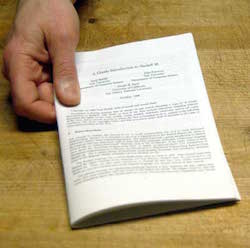 I produce a church magazine on a monthly basis. The problem is how do I take a pages document and print it in such a way as to make a folded booklet. I could just print it on to standard letter sized paper but people like to be able to put the magazine in their bags so a standard letter size folded in half is the best solution. Note that I’ve avoided talking actual sizes because the US and the UK use different standards – but the solution works for both.
I produce a church magazine on a monthly basis. The problem is how do I take a pages document and print it in such a way as to make a folded booklet. I could just print it on to standard letter sized paper but people like to be able to put the magazine in their bags so a standard letter size folded in half is the best solution. Note that I’ve avoided talking actual sizes because the US and the UK use different standards – but the solution works for both.
So what I need is some way of shrinking a standard letter down to half size and then assembling the magazine in such a way that it can be printed onto masters for copying. So . . . for instance . .. if you have a 40 page booklet you would need to print page 1 and 40 on the first page, then 2 and 39 on the second rotated so that the paper is in a landscape direction.
So . . . . front and centre – Cheap Impostor. The second word is spelt IMPOSTOR – more of which later.
Before we get into how cheap impostor works it’s worth mentioning that when you design your document you need to take into account that it will be shrunk by about a third. Hence, in the magazine I produce my body text is about 18 point and headings are 24 point – when shrunk this makes the body text about 12 point so perfectly readable. It’s also important to note that to fill your pages and make them appear in the right place that you need to print in multiples of 4. So an average church magazine is 28 pages (7 sheets of paper printed both sides).
Cheap Impostor takes PDF files (so any program can be used to produce your document – I happen to use pages).
It isn’t available from the app store i’m afraid and neither is it signed but it’s well worth trusting on this occasion for what it provides.
To begin you simply launch Cheap Impostor and it places an icon on the Dock. Then drag your pdf onto the icon. Note that In the preferences on the menu bar it is possible to install Cheap Impostor as a service so that you can print directly to it rather than the drag option. It adds an item to the pdf drop down in the print dialogue that reads ‘Open with Cheap Impostor
Cheap Impostor gives you a miniature view of your document and offers a few options. First is ‘sheets of paper’. Default setting is Magazine (which is what is needed on this occasion) but you can select 1up to 10up just in case you want to print a proof sheet.
You can insert blank pages at the start (up to 3) and you can select your paper size. There are also sliders that enable you to insert offsets at the top and on the inside (that is between pages). There is also an option to zoom the preview.
At the bottom are buttons to step through the whole of your document (useful to check that the middle pages are the ones you thought they were) and a print button.
Clicking on the print button brings up a standard print dialogue and thats it.
Your document prints as previously described.
Cheap Impostor is available from cheapimpostor.com and costs $35 for a personal license and $99 for a site license/family pack. This isn’t cheap in the days of $2 apps but for what it does is very good value.
So why is it called Cheap Impostor? Well . . . in the printing trade the process of setting out pages as this software does is called Imposition so Cheap Impostor is a play on words.
If you have to publish a magazine on a regular basis I can’t recommend Cheap Impostor enough. I’ve watched friends struggle with laying out material on a folded page and they often fail and what they produce looks a mess. This tool makes the whole process painless.
There is quite a bit more to producing the magazine including how I use Pages, how the magazine is proofed and how the magazine gets from master prints to assembled booklets. It’s evolved over time and on occasions Apple have made it harder and then easier. We print about 200 copies which get distributed to church members and anyone else who uses our church building.
If Allison thinks that this would make an interesting Chit Chat across the pond then I’d be more than happy to let people know how I get from articles to printed magazines.
Thanks for listening and I hope all goes well Allister.
Oh – and Allison, thanks for encouraging me to have a go at a review. If it’s not too boring for people then perhaps I’ll do another sometime.
Thank you, Nick, for that excellent review. I haven’t had occasion to print paper documents from my Mac for a long time, but I’m used to this problem at work where we have big fancy laser printers with big fancy drivers on Windows. This solution for Mac sounds far simpler!
Chambers Dictionary and Thesaurus
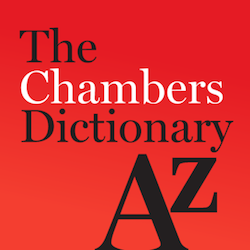
When I was at high school some of my friends and I killed some time in the library one afternoon by looking for the longest word we could find in a large, multi-volume dictionary. Antidisestblishmentarianism was the start point at a mere 27 letters – could we find longer? It actually didn’t take long to stumble upon pneumonoultramicroscopicsilicovolcanoconiosis (a lung disease) at an impressive 45 letters. It certainly impressed on me because to this day I can remember and spell the word.
I think it was probably later as an adult, when I really began to care about my spelling and use of words, that I really began to enjoy dictionaries. For many years I had a 3 inch thick single volume Oxford Concise dictionary on my bookshelf and grew accustomed to reaching for it to check whether I had the right meaning of a lesser used word in my head or occasionally to check a spelling.
A short time after I got my first iPhone, I began to think this little pocket computer must surely be capable of acting as my go-to literary companion. I started off with free and cheap dictionaries based on popular web sites but none of these gave me the depth or the experience I was used to from the dictionary on my bookshelf. Then I found the Chambers Dictionary app from WordWeb Software, available in the App Store for $6.99.
This app is the real deal. The latest version is based on the 13th edition of the Chambers single-volume international dictionary and contains over 260,000 distinct words, compounds, phrases and derived forms. These are easily found with the intelligent search, which means you don’t necessarily have to get the spelling just right to find the word you’re looking for. And when you find the word you’re after, you get a real dictionary-like display with pronunciation guide, part of speech, meanings, etymology, related forms and more.
But it gets better than that. While you’re reading the definition you might come across another word you’re not sure about. Tap it! Almost every word on every page is tappable to take you to its own definition. But wait! There’s more! Tap the X-Ref button and you can reference your word in another great app – Chambers Thesaurus, also available from the App Store for $4.99. You can also save a couple of bucks by buying a bundle with both apps for $9.99.
But there’s even more. The X-Ref button also offers direct lookups of your word on Wikipedia, Wiktionary, Answers.com and Google, and if that’s not enough you can add your own web cross references.
But still there’s more. The advanced word search supports advanced pattern matching, filtering by parts of speech and other attributes and even lists anagrams.
With the exception of the web cross references, all of this functionality is available offline because the entire dictionary is built right into the app (and same for the thesaurus app). It won’t take much space on your device, either. The latest version of the dictionary app weighs in at a miserly 27 MB.
This app has lots of useful features and represents superb value for money, but I was happy to drop my dollars on it simply for the traditional dictionary feeling it gives me and the fact I can rely on whatever words I think of, and many more, being right there at my finger tips at any time.
Check out both apps on the App Store by searching for Chambers or by using the links in the show notes.
Clarify

On a previous occasion when I hosted the NosillaCast, I had a great tip about Clarify ready, until Allison went and usurped me on the prior week’s show! At least this time Allison warned me she would be stealing my thunder ahead of time, with last week’s mention of my Adobe Lightroom workflow tutorial. 🙂
But that’s OK, because I have another tip. Well, OK, it’s kind of a revision of the one I wanted to use last time, but here goes. A little while back I took a snapshot of a section of my screen with the intention of tweeting it alongside some pithy observation. Except in that snapshot was some information I’d rather not make public. Hmmmm, how to obfuscate that? Easy! Right click the image, select Open in… Clarify. Clarify launches, starts a new tutorial and drops your image into a new step. Click on the image and do whatever annotation required – I put a blur box over the sensitive information – then right click the image and choose Export step image. Boom! It’s that easy. You can then close the tutorial and delete it as there’s no need to keep it. Did you ever think of Clarify as a straightforward image annotation tool?
If you’re that one person in the audience who doesn’t yet own a copy of Clarify, head on over to bluemangolearning.com and check out a free trial. And when you buy it, be sure to mention Allison sent you.
Chit Chat Across the Pond
Myke Hurley, co-founder, Relay FM
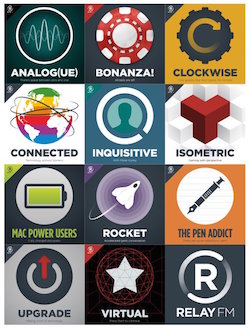
I interviewed Myke about his journey from discovering podcasts as a consumer to founding and growing a successful podcast network of his own – Relay FM.
I was really stoked when Myke agreed to the interview because I’ve become a huge fan of his work. Please check out the shows at Relay FM because, as Myke says, there’s almost certain to be at least one you’ll enjoy. Connected is a must-listen show for me, but I also love Upgrade, Cortex, Rocket and Inquisitive. Speaking of which, you’ve heard a bit about iOS app development in previous CCATPs – go and check out episodes 27 to 37 of Inquisitive which were a fantastic series delving behind the scenes of app development including many interviews with developers. I think it’s Myke’s best work yet.
Well, that’s going to wind things up for this week – normal service should be resumed next week.
So don’t forget to send in your Dumb Questions, comments and suggestions by emailing Allison at [email protected] and check out the NosillaCast Google Plus Community too which you can find at podfeet.com/googleplus – for lots of great content between shows! If you want to join in the fun of the live show head on over to podfeet.com/live next Sunday night at 5pm Pacific Time and join the friendly and enthusiastic NosillaCastaways. Thanks for listening, and stay subscribed.
