 A few years ago I got FiOS and my ISP gave me a combo modem/router. I talked to Bart and he helped me figure out how to basically emasculate the FiOS router so that I could use my Airport Extreme to serve out DHCP addresses and WiFi. I created a tutorial as he explained it to me and he made a terrific graphic showing how it works, and we put it up on podfeet.com/… so others could learn how to do it too.
A few years ago I got FiOS and my ISP gave me a combo modem/router. I talked to Bart and he helped me figure out how to basically emasculate the FiOS router so that I could use my Airport Extreme to serve out DHCP addresses and WiFi. I created a tutorial as he explained it to me and he made a terrific graphic showing how it works, and we put it up on podfeet.com/… so others could learn how to do it too.
In an episode of Chit Chat Across the Pond that you will hear next week, (darn that time travel), you’ll hear Bart explain the security problems with Internet of Things devices. His conclusion is that you can secure yourself by using a third router. I don’t want to spoil the episode so I’ll leave it as a teaser for you to learn exactly why you might want to do it and how it all works. I’ll just say that the main idea is to have your Internet of Things devices on one router, while everything else you care about lives on a second router.
So without really explaining the problem to be solved, I want to tell you about the cool new router I bought! I have to say that Dave Hamilton has been a bad influence, because he often talks about how much more capable some of the new routers are compared to the Airport Extreme. I might have gone a bit overboard because of him.
The newer Airport Extremes have dual-band radios, meaning they can transmit and receive on both the 5 GHz and 2.4 GHz bands at the same time. But dual-band is SO old school.
I bought the Netgear Nighthawk X8 AC5300 Tri-Band WiFi Router, which has two 5 GHz radios and one 2.4 GHz radio. That means we can have two devices transmitting and receiving simultaneously on the preferred 5 GHz band without any collisions. The Nighthawk X8 has four active external antennas and four internal antennas. The four internal antennas are presumably for transmitting the WiFi signal, but I wasn’t sure about the four external antennas. Steve has a background in antenna technology so I asked him to explain why the active antennas are important:
The 4 external antennas receive incoming WiFi signals and are active, meaning each has a small preamplifier built into the antenna itself. By amplifying signals right at the antenna as soon as they are received, the Nighthawk increases signal-to-noise ratio of weak signals and enhances WiFi performance.
We don’t have a huge house but there are a couple of places where I’d like to see an improvement. In any case, the four antennas with blue lights on the tips sure do look cool at night.
You heard me use the number 5300 at the end of the title of the Nighthawk X8. The networking industry has adopted a sort of misleading way to compare routers. They add the speeds of all of the radios together. That doesn’t mean that’s the speed you’ll get but it’s just the way they’ve decided to represent them to us. For example, I considered the Synology 1900, where 1900 is the addition of the single 2.4 GHz radio that runs at 600 Mbps, and a single 5 GHz radio that runs 1300 Mbps, or 1900 Mbps added together, aka 1.9 Gbps. Again, you won’t get 1.9 Gbps inside your house, you’ll get the speed of the single radio to which you’re connected.
The chips inside the Nighthawk X8 5300 support four spatial streams (think separate antenna beams) and have a new technology sporting a cool buzzword called NitroQAM. This means that the radios have much higher bandwidth on the Nighthawk X8 (and other high-end routers with this technology) than they do on the Synology. Instead of 1300 Mbps at 5 GHz, the Nighthawk X8 5 GHz radios support 2150 Mbps each and the 2.4 GHz radio runs at 1000 Mbps, for a total of 5300 Mbps or 5.3 Gbps. I’ll say it one more time: you will not get this speed because it’s nonsense to add these numbers together. However, having 5 GHz radios at 2150 Mbps vs. 1300 Mbps might just be noticeable. One 5 GHz radio would be faster than gigabit Ethernet if it really panned out as they claim.
The Nighthawk X8 has tons of other cool stuff I haven’t explored yet. It has a built in VPN, so in theory I should be able to get into my network without running a VPN on my own. It’s got USB 3 and USB 2 on it so I could hook up a printer or a drive. It’s got an SD card reader and for the life of me I don’t know what problem THAT solves. It has 6 gigabit Ethernet ports on it, two of which are for link aggregation. I started reading up on link aggregation but I don’t understand it enough to explain it yet. It’s also MU-MIMO capable, which will be cool when we actually have devices that are capable of using it.
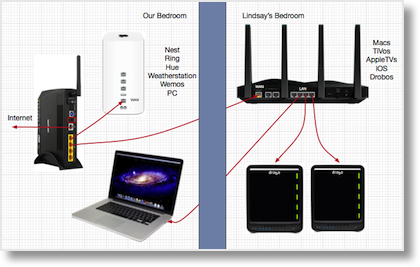 Let’s stop drooling over specs for a bit and get back to the task at hand. I’ve got 40 devices on my network (yes, there are just two of us in the house). Eight of those are Internet of Things devices. Now a logical mind would have bought the Synology 1900, moved the eight Internet of Things devices over to it and been done.
Let’s stop drooling over specs for a bit and get back to the task at hand. I’ve got 40 devices on my network (yes, there are just two of us in the house). Eight of those are Internet of Things devices. Now a logical mind would have bought the Synology 1900, moved the eight Internet of Things devices over to it and been done.
But of course that’s not what we did. Since we bought the much more capable router, we wanted to put our Macs and Drobos and our other more interesting gadgets on it. I have to confess that another big reason to do it this was is that it’s soooo hard to mess with the network on the Internet of Things devices ,we figured it would be easier to move the “normal” 32 devices!
Now we had to figure out where to put this beast. My studio/office/bedroom has the FiOS router and the Airport Extreme. We have the two Drobos in Lindsay’s old room. To connect them to the router via gigabit Ethernet, Steve very cleverly used the channels in our walls that were made for our built-in vacuum system to drop the cables down into the two rooms. Looks kind of janky to see an Ethernet cable coming out of the side of a vacuum hole, but it meant no extra holes in our walls so we love it. The two Drobo lines come into my bedroom and go through a gigabit switch I got from Pat, and from there go into the Airport Extreme.
This turns out to be really handy in the rewiring of our network. The Nighthawk X8 is HUGE. It’s 12.5 x 10.5 inches and 2.6 inches thick, not counting the height of the antennas. There was simply no room on my desk for something so huge, and I also figured it probably wasn’t the best idea to put two wireless routers right next to each other. I got the idea to put it in Lindsay’s room. I figured out we could use the two existing Ethernet cables. One could go from the FiOS router in my room to the WAN port of the Nighthawk X8, and the other one would turn around and come back from the LAN port back to my room. That would let me keep my MacBook Pro on Ethernet which is important for video broadcasting. The two Drobos are now just inches from the Nighthawk X8, so we could just go straight from the Drobos to the router without going through the walls. Gigabit all the way!
Setup of the Nighthawk X8 was really easy, through their “Genie” software. I had a couple of problems with it, though. After running the setup, they asked me if I wanted to install their Genie software. I said sure, but it installed itself as a startup item without asking permission. Didn’t like that much. They had a pretty good wireless password as a default, with 15 characters, upper and lower case letters and some numbers. But the default admin credentials were admin and password.
Ok, that’s not good, but what was worse was that their Genie software wouldn’t let me change it! I went online trying to figure out what I was missing and it turns out the ONLY way you can get to the advanced features of this router is to use the web interface to the router. I get that you might want to hide some of the more advanced stuff but I also think it is fundamentally flawed to have the worst admin username and password possible for normal humans and not MAKE them change it.
I’ll probably talk more about the interface once I get some more time with it and get to play with more of the features. You’ve heard the specs, but what about real world testing?
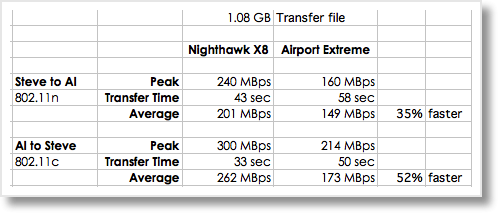 Steve and I decided to see if we could demonstrate any speed difference between the Airport Extreme and the Nighthawk X8. We took a 1 GB file and moved it from his Mac to mine and back, once on each router. While the file was moving, we both watched for the peak speed of transfer using iStat Menus. We also timed the transfer so we could get the average speed.
Steve and I decided to see if we could demonstrate any speed difference between the Airport Extreme and the Nighthawk X8. We took a 1 GB file and moved it from his Mac to mine and back, once on each router. While the file was moving, we both watched for the peak speed of transfer using iStat Menus. We also timed the transfer so we could get the average speed.
There are some problems with our control group on these experiments. Steve’s iMac is only capable of 802.11n, while my MacBook Pro can do 802.11ac. His Mac has a spindle hard drive, while I’ve got an SSD. We believe this caused some variation in the speeds, as going from my Mac to his was always faster.
Moving the file from Steve to me, the movie file moved 35% faster on the Nighthawk X8 than on the Airport Extreme, and going from me to Steve the Nighthawk X8 was 52% faster. The fastest peak speed we saw on the Nighthawk X8 was 2400 Mbps on 5 GHz, which is around half of the rated speed promised. If you’ve ever done real-world testing of networking you’ll know that this is really really good.
Like I said you’ll hear more about this router in the future from me, but I can already say that if you and your spouse are looking for a fun project to do together, I can highly recommend getting a wicked fast new router like the Netgear Nighthawk X8, and spending the afternoon together configuring things! And for those of you who are wondering, we left the Kangaroo Windows PC on the router with the Internet of Things devices.

This sounds very interesting Allison. I was just about to follow your “How to Configure Verizon FiOS Router to Give Network Control to Airport Extreme” as I have just changed ISPs and using their modem/router and my 3 Airport Extremes around my house has made wifi a bit flaky.
I only have 26 Internet capable devices, some only Ethernet capable, but no “Internet of Things devices” yet so this could lay a good ground work if I get it right.
Allison, now that Apple has end-of-lifed the AirPort Extreme (my device of choice until now), I’m taking another look at this (your endorsement has to be work $$$ to Netgear). Besides the obvious reasons to use an Apple access point/router (e.g., quality, auto-notification of firmware updates, etc.) is the fact that I can plug two USB drives into it (via a USB hub) and it provides great Time Machine backup destinations for my home systems.
So the big question is: Do you know if the Netgear Nighthawk X8’s USB ports can support over-the-network Time Machine backups (to AFP+ drives)?
Great question, Steve. I googled it and then tested the suggestions myself. It’s pretty easy. You format the disk appropriately while connected to your Mac and then plug it into the router. The X8 only has two USB (only one of which is 3). I have my printer in the USB 2 port. Anyway, I had two partitions on the disk I attached. The physical disk showed up under Shared in the left sidebar and was named ready share (as Netgear’s very old documentation here suggests: http://kb.netgear.com/21360/How-to-setup-Time-Machine-with-your-NETGEAR-router?cid=wmt_netgear_organic)
When I clicked on that I could see the two partitions but they were named R_Drive and S_Drive. Clever. Next I opened Time Machine and hit the option to select a disk. When I selected one of my logical partitions, I was prompted for my admin credentials to the router (and no, it wasn’t admin/admin as the above instructions say). Once I authenticated, Time Machine was ready to go. I didn’t technically run it though since I have 900GB on this Mac and only 240GB on the disk I connected.
You have actually caused me to solve one of my own problems. I’ve got a Belkin dock connected to my MacBook Pro now, and it’s been driving me bonkers that my backup disk is always connected, especially because it’s got two OLD backup partitions which keep launching older versions of apps. I think I’ll move this 3TB drive to the Netgear directly and see if I can use SuperDuper! to back up to it from there. Will have to learn what clever name Netgear gives it!
Great. It looks like it recognizes GUID, so I can simply attach my existing Time Machine backup drives to it. I hope it can handle a USB 3.0 hub (since I want to maximize performance from both drives, which will likely be used asynchronously). Now, as soon as they solve the new critical vulnerability problem (likely soon) I’ll retire my poor, beloved AirPort Extreme 802.11ac.
Thank you.
No waiting, Steve. The NIghthawk X8 AC5300, aka R8500 was not on the list of affected routers. See here:
http://kb.netgear.com/000036386/CVE-2016-582384?cid=wmt_netgear_organic
There are production firmware updates available to three of the affected models with beta firmware for some of the others. Netgear has been keeping this up to date regularly.
That said, I just checked for firmware update to the X8 and it did have an update so I ran it.