In Dumb Question Corner this week we hear from Rick. He writes:
Hi Allison,
I have a dumb question about Photos.app. I have all my photos in Photos.app and use iCloud Photo Library. My iMac is set to store all the originals, and my Macbook Pro, iPad and iPhone all are set to Optimize Storage. This is working well for me.Here’s my question: When I view a photo on my iPad for example, it immediately shows me a low resolution thumbnail while it downloads the full resolution file to my device. That’s good so far. So let’s say I view 2 dozen raw images on my iPad (or any of my other devices set to Optimize Storage) and Photos.app downloads the full resolution copies for me. How long do these stay on my device? I really don’t want them to stay on my device hogging space once I have viewed them. Will they revert to an optimized thumb nail version, or will they stay on my iPad, iPhone or Macbook as full resolution files? Is there a way to make sure they return to an optimized storage state?
The place I go to find the best answers about the new Photos app is iMore. They have really been doing an awesome job of explaining everything about Photos and how to migrate and use the application. I thought I knew the answer but I went over to iMore to double check. Rather than writing it in my own words, let me read a direct quote from iMore’s article entitled: iCloud Photo Library: Explained by Rene Ritchie and of course I’ve linked to the full article in the shownotes.
It takes a look at how much space is left on your device and then begins to intelligently manage it for you. To save on storage, it caches a manageable portion of photos and videos on your device — your most recent, favorite, and frequently accessed — and keeps the rest — older and seldom accessed — up in the cloud.
Moreover, for the photos that are cached locally, iCloud Photo Library optimizes them for the size of the display. If you’re on an iPhone, you don’t need the full sized RAW file, so you’ll get an appropriately sized JPG. For photos that are on the cloud, you’ll get a thumbnail, but can tap them at any time to download them locally.
The important takeaway here is that even when you do tap on a photo, it’s not downloading the giant file from the cloud, it’s only sending you one appropriate for your device. On an iPhone 5 you’re going to get a different-sized file than on an iPad with a retina display. Another fun thing is that if you have some photos you always want available, you can simply favorite them and you won’t have to request them, they’ll stay on your device.
I thought some real life metrics would be helpful here and I’m really glad I did this because I think I found an interesting data point. I looked at four devices: My MacBook Pro that has my entire, full-sized Photos library on it with all it’s RAW goodness, and compared it to my iPhone 6, my iPad Air and my 12″ Macbook, all three of which are running with Optimized Images. I put screenshots of the four devices in the shownotes.
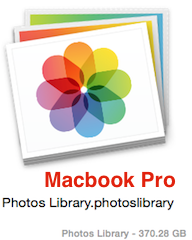
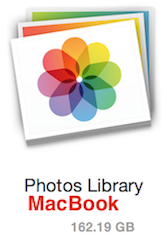
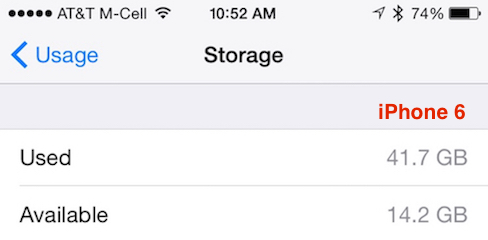
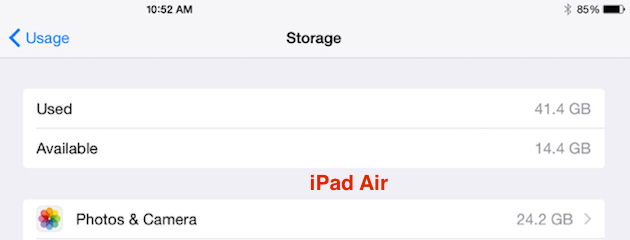
While my MacBook Pro has 370 GB gobbled up by Photos, the Macbook only has 162GB. That might seem like a lot but I have a 500GB disk in there with very little other data on it yet because it’s so new, so that seems reasonable. Things got interesting when I looked at my two iOS devices.
The iPhone has 42GB of Photos but the iPad has 24GB. Both devices have 64GB of storage, but why would they be different? My iPad has gobs of video podcasts and movies on it, so of course it has less space for photos. At first I got really excited because they both had 14GB free and I thought that was a magic number and that every iOS device would be kept to 14GB free. Steve encouraged me to check his iPhone too in order to be sure this wasn’t just a coincidence. He has a 32GB iPhone but only 2.6GB available, so his onboard Photos library is taking up a mere 3.4GB. To check a little deeper I asked Rick himself to help with the data gathering. His 64GB iPhone has 24GB free with a 3.9GB iPhoto library. So, I haven’t quantified how Apple determines how much space to take up on your device, but we do know that it doesn’t chew up all your free space if you have a lot of space or just a little bit.
The final takeaway is that you don’t have to worry your pretty little head about any of this, Rick, it’s all going on magically in the background for you.
